Multiple Displays USB-C Dock Issues - Display Link?
Discussion
I have been running the following for a few years now:
Laptop (Dell XPS 13 or Lenovo ThinkPad 14" (Intel Graphics) or Thinkpad 15" with Radeon) into a Lenovo USB-C dock.
LG Ultrawide 34" LED monitor via Display Port
Dell 24" Monitor via HDMI
Laptop screen
Recently (today) I upgraded the 34" to a 39" LG Ultragear OLED.
But to my disappointment, the new 39" went to 1920 x 1080. The only way I could get 3440 x 1440 was to disconnect my 24" monitor.
I believe that this is because the old 34" was running at 30hz. The new monitor won't go below 60hz unless I force it with the graphics utilities, but even then the monitor is detected as a standard widescreen and the sides were cut off.
I believe this is a Laptop limit?
Any ideas on how to get 3 monitors working again? I have been told Display Link will help me? But for this I need to get a new dock.
No gaming or anything, just office work, mygame machine goes in to the UW monitor directly.
Laptop (Dell XPS 13 or Lenovo ThinkPad 14" (Intel Graphics) or Thinkpad 15" with Radeon) into a Lenovo USB-C dock.
LG Ultrawide 34" LED monitor via Display Port
Dell 24" Monitor via HDMI
Laptop screen
Recently (today) I upgraded the 34" to a 39" LG Ultragear OLED.
But to my disappointment, the new 39" went to 1920 x 1080. The only way I could get 3440 x 1440 was to disconnect my 24" monitor.
I believe that this is because the old 34" was running at 30hz. The new monitor won't go below 60hz unless I force it with the graphics utilities, but even then the monitor is detected as a standard widescreen and the sides were cut off.
I believe this is a Laptop limit?
Any ideas on how to get 3 monitors working again? I have been told Display Link will help me? But for this I need to get a new dock.
No gaming or anything, just office work, mygame machine goes in to the UW monitor directly.
Are any of the monitors connected to the "Lenovo USB-C dock"? What dock is it?
Many docks can't handle the high bandwidth of 2 big screens. I have 2 big screens here + the laptop screen, and have to run two (good quality) independent USB-C-to-HDMI docks.
I also had to throw out an old HDMI cable which the system seemed sensitive to.
Displaylink is an alternative, but it's definitely second-class to a straight connection to the screen. The drivers can be a bit unreliable, screen refresh is poor (30fps isn't great for Excel; I've never tried gaming). I had DisplayLink for several years and am glad to be rid of it now.
Many docks can't handle the high bandwidth of 2 big screens. I have 2 big screens here + the laptop screen, and have to run two (good quality) independent USB-C-to-HDMI docks.
I also had to throw out an old HDMI cable which the system seemed sensitive to.
Displaylink is an alternative, but it's definitely second-class to a straight connection to the screen. The drivers can be a bit unreliable, screen refresh is poor (30fps isn't great for Excel; I've never tried gaming). I had DisplayLink for several years and am glad to be rid of it now.
Look at the dock reference guide & video resolution guide as they tell you the resolutions & refresh rates that each dock supports:
https://support.lenovo.com/us/en/solutions/pd01457...
https://support.lenovo.com/us/en/solutions/pd02962...
If you do decide to get another dock check ebay as there are lots being sold on there.
https://support.lenovo.com/us/en/solutions/pd01457...
https://support.lenovo.com/us/en/solutions/pd02962...
If you do decide to get another dock check ebay as there are lots being sold on there.
There's lots of hideous maths involved if you want to get to the root of things -
With the variation in USB-C / Thunderbolt Ports, Dock support and monitor capabilities, the easiest way is to work backwards as you've found.
For the bandwidth available on USB-C,
your consumers will be
- Dock Accessories, Drives, Networking etc.
- Displays
Displays are by far the biggest bandwidth consumers -
https://trychen.com/feature/video-bandwidth - 4K 8Bit @144HZ is 31.35Gbps.
You can try cutting down the bandwidth used by changing the settings - You may find that you are happy with your primary at 3440 x 1440 60Hz with a lower colour depth, or with your secondary 24" at lower colour depth / refresh rate.
DisplayLink can be had without changing the entire dock; https://www.amazon.co.uk/dp/B076HTV3PR?ref_=ppx_hz...
At home I have -
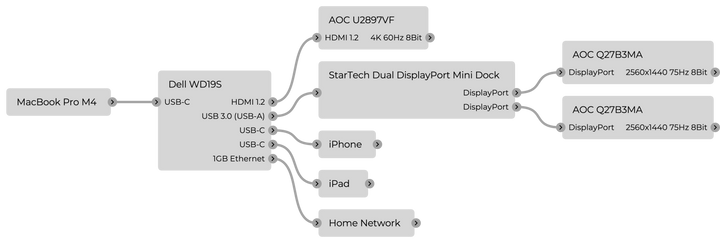
The side monitors support 75Hz but I tend to run them at 60Hz as it tends to save some bugs that can occur with DisplayLink.
So far, The setup has worked with any Windows laptops I've used - For devices that support only a single monitor, like running the iPad, they just project to the primary display without too much confusion.
The additional benefit here is that should you run into any issues with the port capabilities on the device, you can use a double connection with the main dock and DisplayLink connected independently - The rest of the time you get a 1 cable solution.
You do lose some functionality (Firmware display adjustments, nothing you'd normally notice) and DisplayLink isn't the best for 'intense' content like games, but they have no issues for putting a video on the side or normal productivity.
DisplayLink can put additional load on the device's RAM / CPU as it isn't benefitting from the native display drivers and hardware acceleration, but again, not much of a problem for productivity - And if you have any issues, you can just turn off the DisplayLink software until you want the side monitors again.
With the variation in USB-C / Thunderbolt Ports, Dock support and monitor capabilities, the easiest way is to work backwards as you've found.
For the bandwidth available on USB-C,
your consumers will be
- Dock Accessories, Drives, Networking etc.
- Displays
Displays are by far the biggest bandwidth consumers -
https://trychen.com/feature/video-bandwidth - 4K 8Bit @144HZ is 31.35Gbps.
You can try cutting down the bandwidth used by changing the settings - You may find that you are happy with your primary at 3440 x 1440 60Hz with a lower colour depth, or with your secondary 24" at lower colour depth / refresh rate.
DisplayLink can be had without changing the entire dock; https://www.amazon.co.uk/dp/B076HTV3PR?ref_=ppx_hz...
At home I have -
The side monitors support 75Hz but I tend to run them at 60Hz as it tends to save some bugs that can occur with DisplayLink.
So far, The setup has worked with any Windows laptops I've used - For devices that support only a single monitor, like running the iPad, they just project to the primary display without too much confusion.
The additional benefit here is that should you run into any issues with the port capabilities on the device, you can use a double connection with the main dock and DisplayLink connected independently - The rest of the time you get a 1 cable solution.
You do lose some functionality (Firmware display adjustments, nothing you'd normally notice) and DisplayLink isn't the best for 'intense' content like games, but they have no issues for putting a video on the side or normal productivity.
DisplayLink can put additional load on the device's RAM / CPU as it isn't benefitting from the native display drivers and hardware acceleration, but again, not much of a problem for productivity - And if you have any issues, you can just turn off the DisplayLink software until you want the side monitors again.
I’ve found Thunderbolt docks to be fickle things. I’ve been through two Dell TB docks and an HP TB dock, trying to run a pair of old 30” 2560x1600 (2.5K?) monitors from a 4K 15” XPS laptop.
The worst case was continual dropping of the connection between the laptop and the dock, then re-establishment of the connection. Which meant going from 3 screens to 1, to 3, to 1, randomly.
I switched to a pair of 4K 27” monitors and through the dock could only get one running at 4K and the other at 2.5K. But these monitors could be daisy chained, so I dropped the dock completely and ran laptop to monitor 1 via USB C and monitor 1 to monitor 2 via DisplayPort. Bingo: 4K on the laptop and both screens.
Docks used to be simple. Now they are a real pain.
The worst case was continual dropping of the connection between the laptop and the dock, then re-establishment of the connection. Which meant going from 3 screens to 1, to 3, to 1, randomly.
I switched to a pair of 4K 27” monitors and through the dock could only get one running at 4K and the other at 2.5K. But these monitors could be daisy chained, so I dropped the dock completely and ran laptop to monitor 1 via USB C and monitor 1 to monitor 2 via DisplayPort. Bingo: 4K on the laptop and both screens.
Docks used to be simple. Now they are a real pain.
Gassing Station | Computers, Gadgets & Stuff | Top of Page | What's New | My Stuff



