Flattening Folder Structure in Win 11
Discussion
I've got a large music collection and it's organised by Artiist then by Album.
I need to copy a lot of albums onto SD Cards for use in the car, but the car is really not happy with the existing folder structure.
Is there a utility to copy sub-folders en-bulk to a drive/card as indicated below?
I've done a few albums by dragging from one pane to the other to try and show what I'm trying to do.
I'm sure I had some software to do this years ago, but I cannot remember it's name.
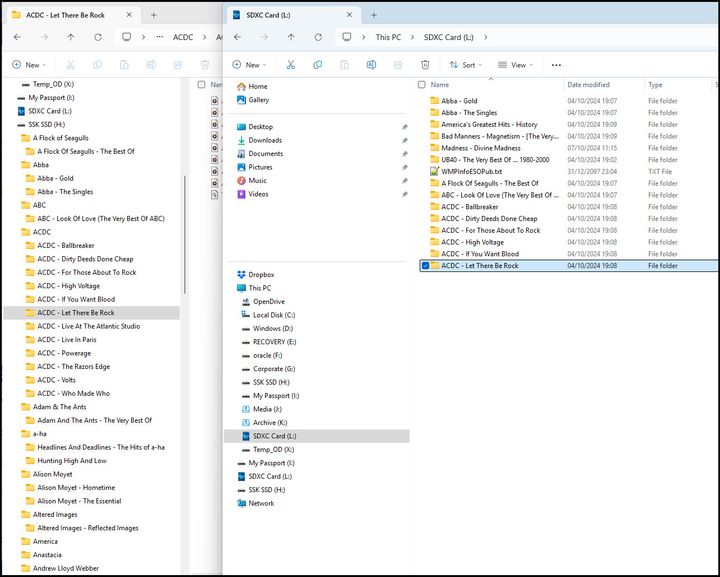
I need to copy a lot of albums onto SD Cards for use in the car, but the car is really not happy with the existing folder structure.
Is there a utility to copy sub-folders en-bulk to a drive/card as indicated below?
I've done a few albums by dragging from one pane to the other to try and show what I'm trying to do.
I'm sure I had some software to do this years ago, but I cannot remember it's name.
Ydnaroo said:
Select the folders you want transferring, right click on selection, select 'Show more options', then 'Send to' and then the card or drive you want them to go to. That should copy the folders you want to the 'top' of the target.
Tried that, the send to works fine but I can't select multiple folders on the left hand side.I would use either Robocopy or a quick PowerShell script. If you want to copy everything, try this (note the wildcard in the $source variable, it cycles through all parent folders, in your case, artists).
$source = "C:\Path\to\source\*\"
$destination = "C:\Path\to\destination\"
$albums = Get-ChildItem -Directory $source -Depth 1
If (!(Test-Path $destination)) {
New-Item -Path $destination -ItemType Directory
}
ForEach ($album in $albums) {
Copy-Item -Path $album.FullName -Destination $destination -Recurse -Force
}
$source = "C:\Path\to\source\*\"
$destination = "C:\Path\to\destination\"
$albums = Get-ChildItem -Directory $source -Depth 1
If (!(Test-Path $destination)) {
New-Item -Path $destination -ItemType Directory
}
ForEach ($album in $albums) {
Copy-Item -Path $album.FullName -Destination $destination -Recurse -Force
}
Gassing Station | Computers, Gadgets & Stuff | Top of Page | What's New | My Stuff




