Gaming PC - Adding new memory causing W11 BSOD
Discussion
Hi,
Could do with some help. My lads gaming PC has 2x8Gb ram, I bought some more ram for him as it was buffering in some of his larger games.
It had 2 x 8Gb Corsair Vengence LPX 3200 16-18-18-36.
I added 2 x 16Gb Corsair Vengence LPX 3200 16-20-20-36. It detected it fine in the BIOS, but as soon as it boots into Windows it ends up in a looping BSOD
I then took out the original 2x8Gb and fitted the new 2x16Gb DDR4 in the slots where the memory was taken from, again it detected fine in BIOS, but again it resulted in BSOD when booting into Windows.
The original memory was fitted in A2 and B2 with the new memory added initially to A1 and B1.
In the 2nd test the new memory was fitted in A2 and B2.
I'm stuck.
Many thanks
BS.
Original BIOS with 2x8Gb
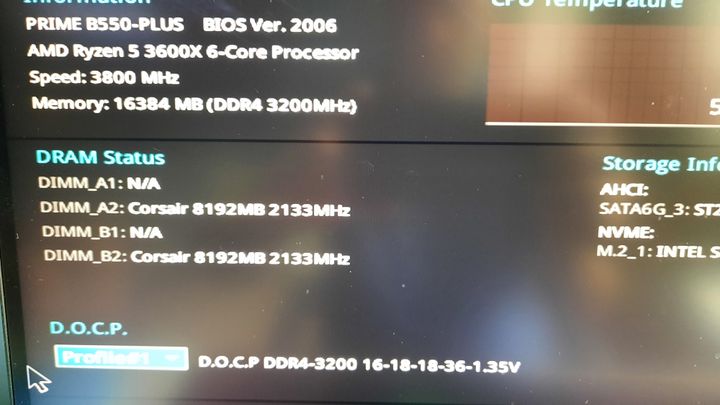
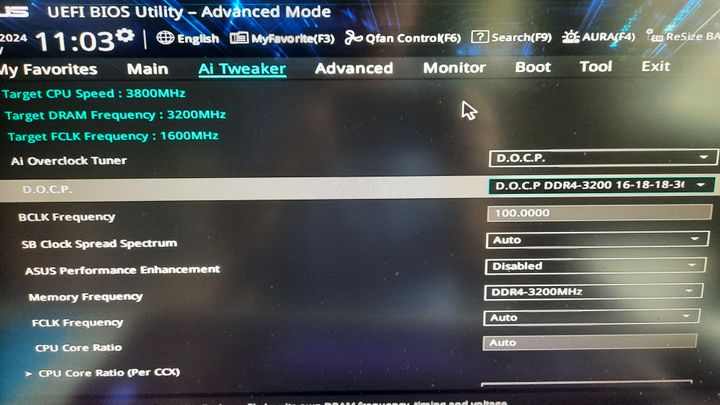
BIOS of new memory installed along with existing
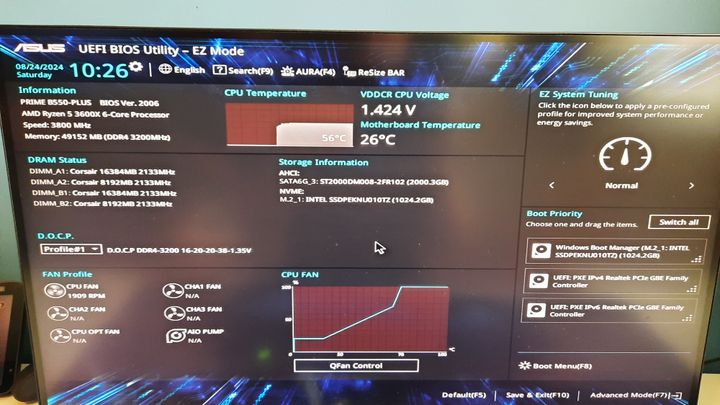
New Memory stick (1 of a pair)

Could do with some help. My lads gaming PC has 2x8Gb ram, I bought some more ram for him as it was buffering in some of his larger games.
It had 2 x 8Gb Corsair Vengence LPX 3200 16-18-18-36.
I added 2 x 16Gb Corsair Vengence LPX 3200 16-20-20-36. It detected it fine in the BIOS, but as soon as it boots into Windows it ends up in a looping BSOD
I then took out the original 2x8Gb and fitted the new 2x16Gb DDR4 in the slots where the memory was taken from, again it detected fine in BIOS, but again it resulted in BSOD when booting into Windows.
The original memory was fitted in A2 and B2 with the new memory added initially to A1 and B1.
In the 2nd test the new memory was fitted in A2 and B2.
I'm stuck.
Many thanks
BS.
Original BIOS with 2x8Gb
BIOS of new memory installed along with existing
New Memory stick (1 of a pair)
Edited by blackscooby on Sunday 25th August 11:59
Unfortunately this is an example of what people call the silicone lottery. I had exactly the same problem recently. It isn't W11 and your BIOS update may not resolve it. Mine didn't.
The reason memory is typically sold in kits nowadays is because often the exact same brand and model of memory won't play well together, and the kits are those that will.
The reason memory is typically sold in kits nowadays is because often the exact same brand and model of memory won't play well together, and the kits are those that will.
essayer said:
What power supply and what else is fitted
Bit more specProcessor (CPU) AMD Ryzen 5 3600X Six Core CPU (3.8GHz-4.4GHz/36MB CACHE/AM4)
Motherboard ASUS® PRIME B550-PLUS (DDR4, USB 3.2, 6Gb/s) - ARGB Ready!
Memory (RAM) 16GB Corsair VENGEANCE DDR4 3200MHz (2 x 8GB)
Graphics Card 6GB NVIDIA GEFORCE GTX 1660 - HDMI, DP - GeForce GTX VR Ready!
1st M.2 SSD Drive 1TB INTEL® 670p M.2 NVMe PCIe SSD (up to 3500MB/sR | 2500MB/sW)
1st Storage Drive 2TB SEAGATE BARRACUDA SATA-III 3.5" HDD, 6GB/s, 7200RPM, 256MB
CACHE
Power Supply CORSAIR 650W TXm SERIES™ SEMI-MODULAR 80 PLUS® GOLD, ULTRA
Baldchap said:
Unfortunately this is an example of what people call the silicone lottery. I had exactly the same problem recently. It isn't W11 and your BIOS update may not resolve it. Mine didn't.
The reason memory is typically sold in kits nowadays is because often the exact same brand and model of memory won't play well together, and the kits are those that will.
None matched kits I could imagine, in fact I was a bit concerned about this before hand, but the odd thing is that stand alone as 2 x 16Gb (without the original 2 x 8Gb) it's detected fine in BIOS, but blue screens when booting Windows.The reason memory is typically sold in kits nowadays is because often the exact same brand and model of memory won't play well together, and the kits are those that will.
I know nothing about D.O.C.P, but wonder if disabling it might be better,
Woot, great news thanks to the PistonHeads massive...
Disabled all the overclocking gubbins and my lad is as happy as Larry that his PC now has 48Gb of memory :-)
I've no idea whether he'll hit performance issues due to overlocking being disabled, but we now have 2 x 8Gb plus 2 x 16Gb all working in none blue screening W11.
His gaming PC totally out performs anything I personally have ! (Dell 7060 micro and a Mac boot M3)
Cheers
Mark (BS)
Disabled all the overclocking gubbins and my lad is as happy as Larry that his PC now has 48Gb of memory :-)
I've no idea whether he'll hit performance issues due to overlocking being disabled, but we now have 2 x 8Gb plus 2 x 16Gb all working in none blue screening W11.
His gaming PC totally out performs anything I personally have ! (Dell 7060 micro and a Mac boot M3)
Cheers
Mark (BS)
It would be interesting to look on the memory tab of task manager and check what speed the memory is currently running at - is it 2133 or 3200? If the latter, I'd really not be concerned.
If it is 2133, then it might be worth spending time resolving if you need to chase a little more performance down the line.
If it is 2133, then it might be worth spending time resolving if you need to chase a little more performance down the line.
xeny said:
It would be interesting to look on the memory tab of task manager and check what speed the memory is currently running at - is it 2133 or 3200? If the latter, I'd really not be concerned.
If it is 2133, then it might be worth spending time resolving if you need to chase a little more performance down the line.
Darn - yes 2133 and not 3200.If it is 2133, then it might be worth spending time resolving if you need to chase a little more performance down the line.
Need to delve a little further.
Ta
Mark
Keep in mind that all the 3#00 Ryzens use the same memory setup, from the 4 core 3100 to the 16 core 3950X, so while the 16 core units are a bit memory performance starved, on a 6 core CPU slower memory isn't a disaster, and of course enough slower memory is always better than not enough faster memory.
Don't spend forever on feeling you must have 3200, especially as getting high memory clocks is generally considered harder with 2 DIMMs/channel rather than just 1 (i.e. 4 DIMMs total rather than 2 as there are two memory channels).
That said, it looked from the screenshots as if you had the DOCP profile loaded from the 2 x 8 kit (16-18-18-36) rather than the 2 x 16 kit (16-20-20-36), so it might be worth toggling DOCP and seeing if you can get the 16-20-20-36 profile(for these numbers, larger is slower, so both memory kits should cope with 20).
edit - added explanation about RAM timing
Don't spend forever on feeling you must have 3200, especially as getting high memory clocks is generally considered harder with 2 DIMMs/channel rather than just 1 (i.e. 4 DIMMs total rather than 2 as there are two memory channels).
That said, it looked from the screenshots as if you had the DOCP profile loaded from the 2 x 8 kit (16-18-18-36) rather than the 2 x 16 kit (16-20-20-36), so it might be worth toggling DOCP and seeing if you can get the 16-20-20-36 profile(for these numbers, larger is slower, so both memory kits should cope with 20).
edit - added explanation about RAM timing
Edited by xeny on Monday 26th August 11:30
Also be aware that more modern games only play nicely when installed on an SSD, so if the games that are 'buffering' are running from a HDD, then you might get a boost in loading the game & assets by upgrading the HDD to an SSD (SATA if that's all that will fit, but NVMe m.2 one will be much faster, and about the same price).
mmm-five said:
Also be aware that more modern games only play nicely when installed on an SSD, so if the games that are 'buffering' are running from a HDD, then you might get a boost in loading the game & assets by upgrading the HDD to an SSD (SATA if that's all that will fit, but NVMe m.2 one will be much faster, and about the same price).
Yeah thanks, the OS and some games are on a 1Tb m.2, but the vast majority are on a 2Tb second SSD.As yet I haven't sorted the overclocking out for the memory, but haven't had much time to faff.
The memory is still running at 2133, and not 3200. I need to look at that in more detail later.
At least it boots now and he's happy with his 48Gb of ram which means that he's not caching when running <what ever game it was>.
Cheers
Mark
Gassing Station | Computers, Gadgets & Stuff | Top of Page | What's New | My Stuff



