PC freezing, USB issue?
Discussion
Our windows 11 PC keeps freezing - wired usb keyboard and wireless usb mouse work initially but then stop. I thought we'd traced it to the wired usb printer and eldest son did something (he can't remember what...) and it worked again. But then younger son plugged the printer back in and printed what he wanted but the freezing issue has reoccured.  Eldest son has now lost the plot so I need to sort it.
Eldest son has now lost the plot so I need to sort it.
The error messages have been like this:
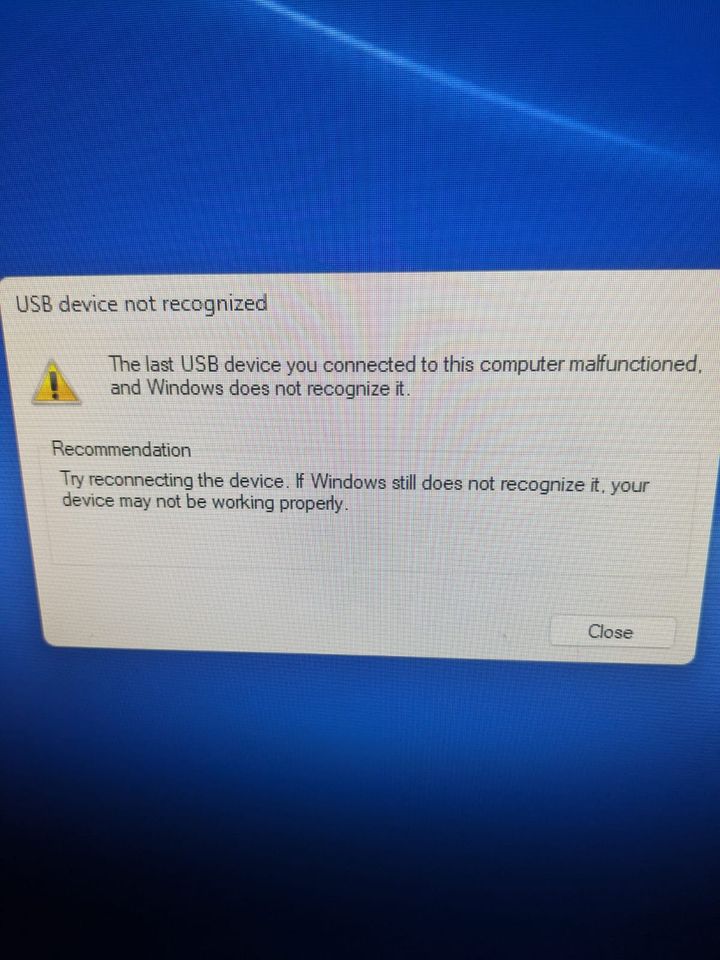
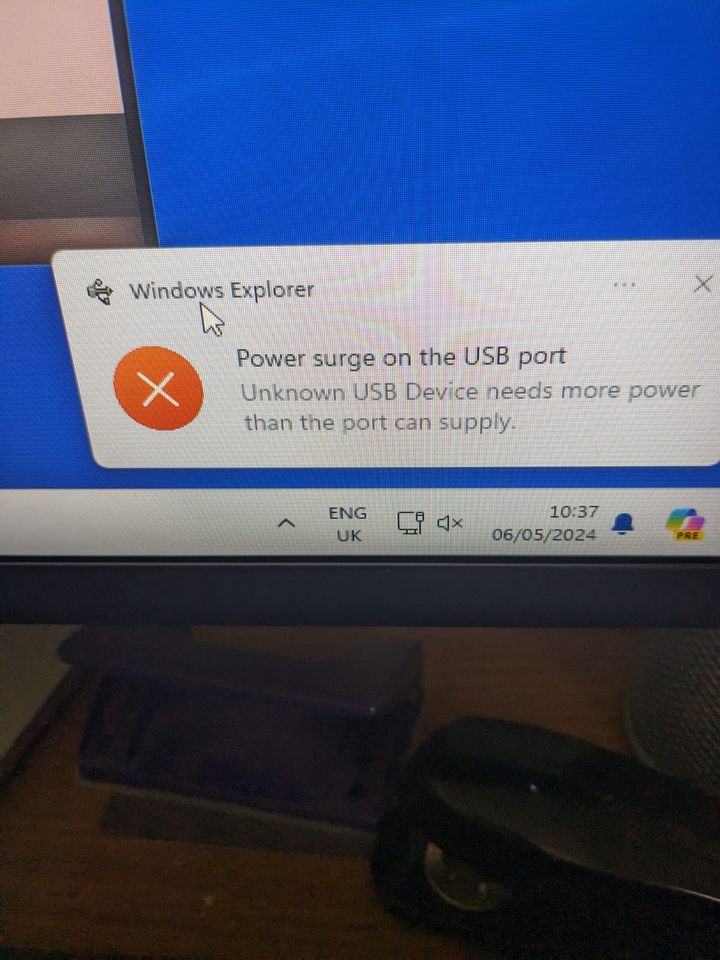
And now when you turn it on you get this
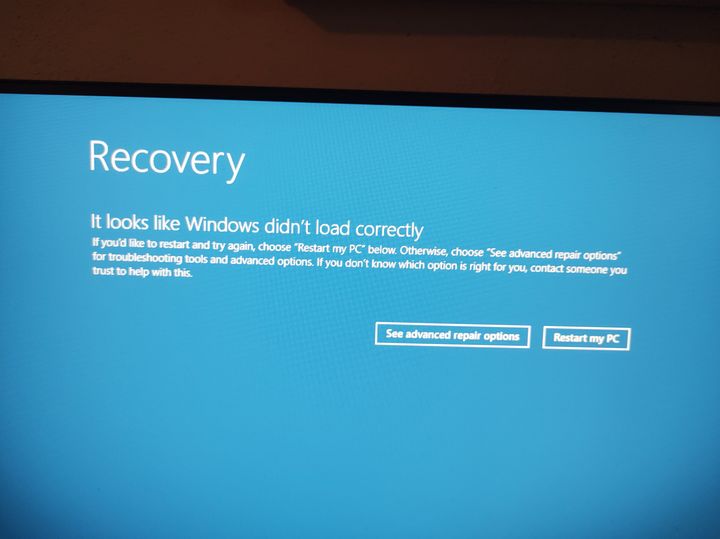
But if you tell it to start the usb messages don't appear but the PC freezes after a few minutes.
Where do I start???
Thanks
 Eldest son has now lost the plot so I need to sort it.
Eldest son has now lost the plot so I need to sort it.The error messages have been like this:
And now when you turn it on you get this
But if you tell it to start the usb messages don't appear but the PC freezes after a few minutes.
Where do I start???
Thanks

Take out all USB's, and add one back at a time.
Boot, log in, disable all power saving etc, then unplug everything, see what happens.
Do you have a USB card, or are you using onboard ones?
I'd boot, remove everything except the monitor cable and wait, then add mouse and play around and wait and so on.
Boot, log in, disable all power saving etc, then unplug everything, see what happens.
Do you have a USB card, or are you using onboard ones?
I'd boot, remove everything except the monitor cable and wait, then add mouse and play around and wait and so on.
Restarted with nothing plugged in. Plugged the keyboard in to log in but it wouldn't work in either front usb socket. Plugged it in to the back and logged in and then unplugged it.
And now this error message keeps appearing then disappearing for a moment before coming back for 10 seconds or so. There's nothing apart from the monitor and network cable plugged in.
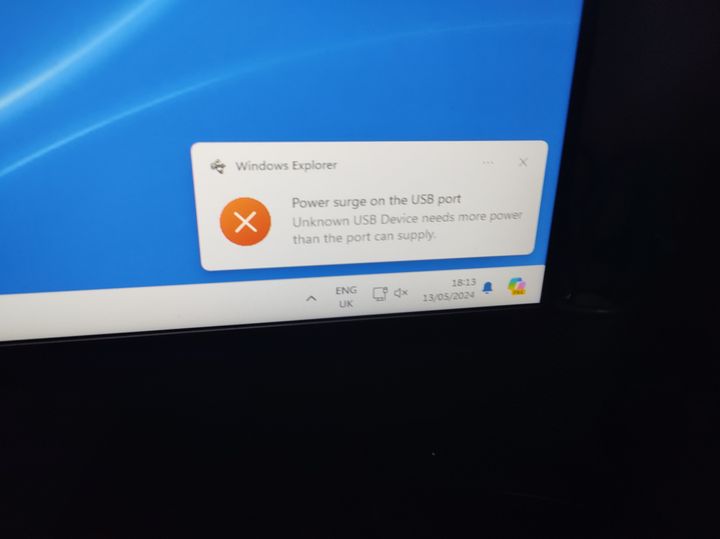
And now it's gone into standby!
You did say to switch off energy saving...
And now this error message keeps appearing then disappearing for a moment before coming back for 10 seconds or so. There's nothing apart from the monitor and network cable plugged in.
And now it's gone into standby!
You did say to switch off energy saving...

It seems likely that you have a bad USB cable which is shorting internally. This is VERY common on cheaper or older USB cables and also happens on better quality ones. Replace all the USB cables, including any between computer and USB hubs, then try again. It's also possible that your devices are faulty, but that's less likely.
Don't ignore the memory warning above. If you have two or more sticks in place, pull them all out and try them one at a time for a decent length of time. If any of the sticks is failing, you'll likely find out which one it is. Even just re-seating them can be helpful if there's a bad contact.
You can also download memtest86 to test the integrity of each stick. I went through this rigmarole with random lockups and reboots with a brand new pair of memory sticks. Turned out one was failing from the off and the swapping around and memtest86 helped isolate the faulty one which was replaced under warranty and once replaced stability returned.
When memory is failing, it'll be very random on the effects but quite easy to rule out by doing the swap and stress test.
You can also download memtest86 to test the integrity of each stick. I went through this rigmarole with random lockups and reboots with a brand new pair of memory sticks. Turned out one was failing from the off and the swapping around and memtest86 helped isolate the faulty one which was replaced under warranty and once replaced stability returned.
When memory is failing, it'll be very random on the effects but quite easy to rule out by doing the swap and stress test.
eeLee said:
I suspect your power supply is the culprit. Do you have a spare one you can test with?
Is the inside of the PC clean or filled with dust and stuff?
Do you know what the motherboard is? Does anything come on the screen or just those blinkings?
Presumably the power supply is built in? It's just a normal power cable plugged in. It's not particularly old but could be full of crap, are was a bit of fluff in the front USB socket.Is the inside of the PC clean or filled with dust and stuff?
Do you know what the motherboard is? Does anything come on the screen or just those blinkings?
And I'm not sure what a motherboard is, never mind the specifics!
ETA it's a Dell XPS8940
Edited by Bill on Tuesday 14th May 13:43
Bill said:
Ok, there are no memory sticks plugged in, and haven't been apart from infrequently used back up hard drives.
I believe Hanslow's post was referring to memory on the motherboard, not storage like usb sticks. 
ETA: Just read your second post - I think you're at the stage where you need to "phone a friend"

Sorry it was a rushed lunchtime response. Stick of RAM would have probably been clearer, as would DIMM which I started to write, but since they change terminology in what a memory module is these days I just went with stick, but was indeed referring to the stuff that plugs into the memory slots on the motherboard.
Note to self, stick = a myriad of interpretations depending on context and the reader's frame of mind! You get the gist anyway
Edit: Instructions and location of memory modules here: https://www.dell.com/support/manuals/en-uk/xps-894...
Take both memory modules out, try one module in each of the memory slots in turn on the motherboard. Since the socket itself could also be faulty, trying each module alternately in both slots will help rule this out. Then try the second memory module in the same manner.
Run memtest86 either with both modules fitted, or with each in turn, and see if that flags corruption/access issues on either/both modules.
It's really a case of narrowing down potential problems until you're left with the only remaining possibility, or suddenly find isolating one particular component clearly identifies it as the root cause.
Note to self, stick = a myriad of interpretations depending on context and the reader's frame of mind! You get the gist anyway

Edit: Instructions and location of memory modules here: https://www.dell.com/support/manuals/en-uk/xps-894...
Take both memory modules out, try one module in each of the memory slots in turn on the motherboard. Since the socket itself could also be faulty, trying each module alternately in both slots will help rule this out. Then try the second memory module in the same manner.
Run memtest86 either with both modules fitted, or with each in turn, and see if that flags corruption/access issues on either/both modules.
It's really a case of narrowing down potential problems until you're left with the only remaining possibility, or suddenly find isolating one particular component clearly identifies it as the root cause.
Edited by Hanslow on Tuesday 14th May 18:05
Looking at the spec sheet, there are two USB 2.0 ports (likely with black innards rather than blue. Plug the keyboard and mouse into those - they should be on a different controlller(and keyboards/mice don't tend to be USB 3.0, so won't care), so give you more of a shot of being able to continue actually controlling the machine without it crashing.
Gassing Station | Computers, Gadgets & Stuff | Top of Page | What's New | My Stuff



