Permanently disable Windows 11 updates
Discussion
I have a Windows 11 computer and am not having any luck disabling Windows Updates! I know conventional wisdom would suggest that it's good to keep a system patched / updated. However, the latest update which Windows is trying to force on me has a bug in it which disables the on-screen volume / brightness sliders.
In addition to the bug in the latest patch which Microsoft is trying to impose, I would like some control over when I do the updates and not find that my computer downloads things and randomly restarts itself in the middle of using it.
In settings I have unticked the box to get the latest updates as soon as they're available. I stopped the Windows Update services in services.msc which only appears to stay disabled temporarily.
After some research, I have tried editing the registry and creating a key to prevent Windows Update from automatically updating.
None of the above have prevented Windows from forcing the updates on me. The only temporary solution I had was to pause the updates for 5 weeks and pause the restart but it's not a long term fix.
Grateful for any advice on preventing the updates automatically taking place even though i'm aware of the wisdom.
In addition to the bug in the latest patch which Microsoft is trying to impose, I would like some control over when I do the updates and not find that my computer downloads things and randomly restarts itself in the middle of using it.
In settings I have unticked the box to get the latest updates as soon as they're available. I stopped the Windows Update services in services.msc which only appears to stay disabled temporarily.
After some research, I have tried editing the registry and creating a key to prevent Windows Update from automatically updating.
None of the above have prevented Windows from forcing the updates on me. The only temporary solution I had was to pause the updates for 5 weeks and pause the restart but it's not a long term fix.
Grateful for any advice on preventing the updates automatically taking place even though i'm aware of the wisdom.
WFC or Windows Firewall Control may help. It’s basically an interface for the built-in Firewall.
I’m on Win10 and use it.
You can scan easily to find programs/processes you’d like to block, or IP ranges, etc.
I just have a rule I turn on/off manually for update access.
This all assumes Win11 plays nicely. I assume it must as any firewall that isn’t a true firewall would be a terrible security risk.
You can always use WFC to scan IPs and use a pihole to block (possibly already rulesets online for pihole that block various elements of MS stuff)
It’s increasingly clear the governments of the Western World want to scan your machine all the time (Defender already does this somewhat, with file I/O crc check, with Google safe search etc), so I’d assume they want updates working reliably so they can keep updating the checksums and processes to “keep you safe”
I’m on Win10 and use it.
You can scan easily to find programs/processes you’d like to block, or IP ranges, etc.
I just have a rule I turn on/off manually for update access.
This all assumes Win11 plays nicely. I assume it must as any firewall that isn’t a true firewall would be a terrible security risk.
You can always use WFC to scan IPs and use a pihole to block (possibly already rulesets online for pihole that block various elements of MS stuff)
It’s increasingly clear the governments of the Western World want to scan your machine all the time (Defender already does this somewhat, with file I/O crc check, with Google safe search etc), so I’d assume they want updates working reliably so they can keep updating the checksums and processes to “keep you safe”
Only the enterprise edition now officially lets you disable updates. To be fair the average home user probably should be forced to update for the good of the rest of the internet.
You could perhaps set a scheduled task to run every 5 mins to stop and stable the update service.
Or just learn to live with the bugs/get a Mac.
You could perhaps set a scheduled task to run every 5 mins to stop and stable the update service.
Or just learn to live with the bugs/get a Mac.
I've given up now and just go with the flow, however would something like this be the easiest option:
https://www.grc.com/incontrol.htm
https://www.grc.com/incontrol.htm
dundarach said:
I've given up now and just go with the flow, however would something like this be the easiest option:
https://www.grc.com/incontrol.htm
Thanks for the suggestion. I stumbled across this yesterday and have given it a go.https://www.grc.com/incontrol.htm
- 1 - set all your network connections to be "Metered" in Network settings; then
- 2 - set Windows Update to NOT download updates over "Metered" connection in Windows Update Advanced settings
https://www.howtogeek.com/224471/how-to-prevent-wi...
applies to Win 11 too
sgrimshaw said:
#1 - set all your network connections to be "Metered" in Network settings; then
https://www.howtogeek.com/224471/how-to-prevent-wi...
applies to Win 11 too
Thanks, I have applied that as well. - 2 - set Windows Update to NOT download updates over "Metered" connection in Windows Update Advanced settings
https://www.howtogeek.com/224471/how-to-prevent-wi...
applies to Win 11 too
jonsp said:
There's an option to pause updates for up to 5 weeks. You could do that every 5 weeks then never get updates.
Can do it for more than 5 weeks apparantly ....https://www.youtube.com/watch?v=sumGtllKnTY
sgrimshaw said:
jonsp said:
There's an option to pause updates for up to 5 weeks. You could do that every 5 weeks then never get updates.
Can do it for more than 5 weeks apparantly ....https://www.youtube.com/watch?v=sumGtllKnTY

I have done that as well and updates have been paused until July 2026. With a bit of luck, my computer hopefully won't go updating itself.
I feel a bit guilty about disabling it and will do manual updates, but avoid the one which has a bug in (or until it's been resolved).
Thanks for the suggestions today!
I use this on Windows 10 (says 11 is supported):
https://www.sordum.org/9470/windows-update-blocker...
Essentially behaves as a toggle switch ... I like to be in full control of when the updates are occurring etc so I enable windows update once in each calendar quarter.
https://www.sordum.org/9470/windows-update-blocker...
Essentially behaves as a toggle switch ... I like to be in full control of when the updates are occurring etc so I enable windows update once in each calendar quarter.
FourWheelDrift said:
Do you mean this on screen volume slider? I'm fully updated Win 11 22H2 and no updates pending (except the KB5031455 preview of the next big update, which is optional) and all it did was move it from top left vertical to bottom centre horizontal.
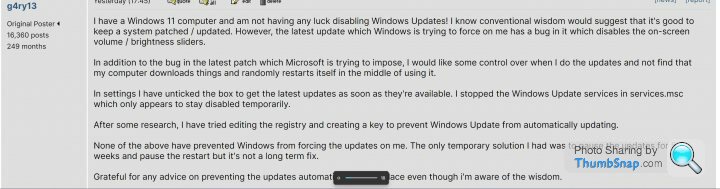
Yes, that slider completely. As did the brightness slider. 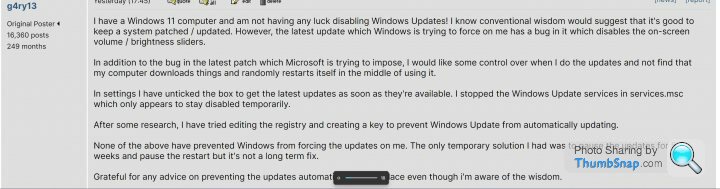
I remember seeing other users report a particular windows update had this effect on their computer. After rolling back the update on my computer the slider reappeared.
I could try installing one update at a time to determine the cause. However, when clicking "check for updates" option, Windows seems to think that's me asking it to download the updates as well which it has started doing

Mr Whippy said:
It’s increasingly clear the governments of the Western World want to scan your machine all the time (Defender already does this somewhat, with file I/O crc check, with Google safe search etc), so I’d assume they want updates working reliably so they can keep updating the checksums and processes to “keep you safe”
Pure fruit loopery on display here 
Gassing Station | Computers, Gadgets & Stuff | Top of Page | What's New | My Stuff



