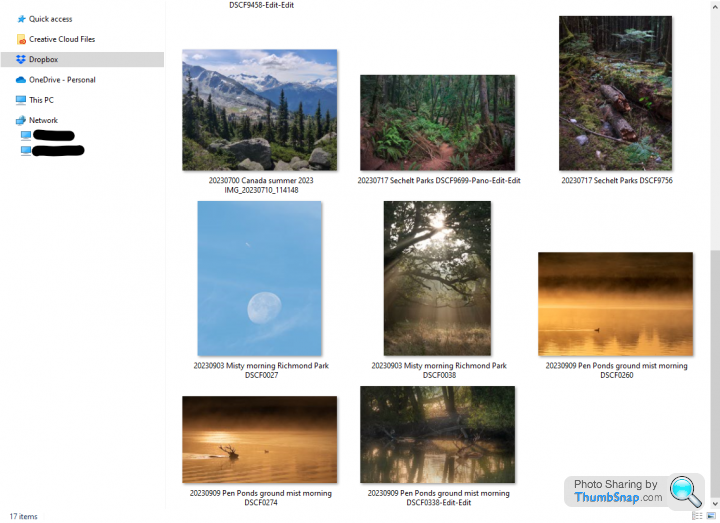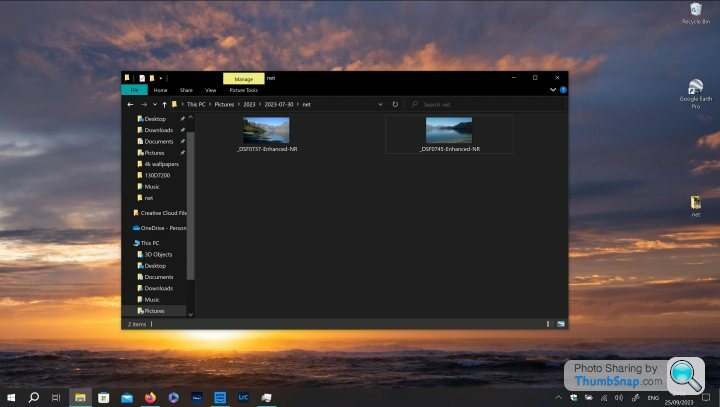Windows Explorer icon sizing question
Discussion
Hi folks, having some frustration with icon sizing on a 4k laptop screen.
The icon thumbnails are tiny, setting them to 'extra large' leaves them the same size (the same as 'large' icons) and just moves them further apart - its like there is a maximum thumbnail pixel size with no regard for screen resolution. Seems like a ridiculous oversight from microsith if that's the case considering how common 4k screens are now.
Win 10, 15.6" 4k screen. Display scaling is set to 250% (recommended), changing it to 350% just changes the size of the window without changing the thumbnail size.
I'd like to actually be able to see the thumbnails of photos in windows explorer, anyone know of a solution for this?
The icon thumbnails are tiny, setting them to 'extra large' leaves them the same size (the same as 'large' icons) and just moves them further apart - its like there is a maximum thumbnail pixel size with no regard for screen resolution. Seems like a ridiculous oversight from microsith if that's the case considering how common 4k screens are now.
Win 10, 15.6" 4k screen. Display scaling is set to 250% (recommended), changing it to 350% just changes the size of the window without changing the thumbnail size.
I'd like to actually be able to see the thumbnails of photos in windows explorer, anyone know of a solution for this?
Right click in an empty area of the folder you want to view. Set the View to the size of thumbnail you want. probably Extra Large. You'll have to repeat per folder.
Alternatively, same thing but quicker, hold CTRL and scroll wheel.
If the thumbnails are already at Extra Large, then yeah you've hit the limit in Explorer. You'll have to use third party apps like Irfanview to get bigger.
One thing to check is rebuilding the thumbnail cache https://www.windowscentral.com/how-reset-thumbnail...
Alternatively, same thing but quicker, hold CTRL and scroll wheel.
If the thumbnails are already at Extra Large, then yeah you've hit the limit in Explorer. You'll have to use third party apps like Irfanview to get bigger.
One thing to check is rebuilding the thumbnail cache https://www.windowscentral.com/how-reset-thumbnail...
As said they are already set to extra large, but there is no difference between the thumbnail size of large and extra large - they just get further apart with the thumbnail in the middle of a larger tile. Using the ctrl+scroll wheel method, the 12 or so largest tile sizes all have the same thumbnail size.
Thanks for the thumbnail cache suggestion, tried that now but no change.
I know I can see the images bigger if I open them in another program, I just want thumbnails big enough to clearly see what the photos are without opening them...
Thanks for the thumbnail cache suggestion, tried that now but no change.
I know I can see the images bigger if I open them in another program, I just want thumbnails big enough to clearly see what the photos are without opening them...
Edited by GravelBen on Monday 25th September 08:47
Mr Pointy said:
Whoozit said:
Is there any difference when you change the display scaling to 100% and reboot?
The problem is he's working at 4K on a 15.6" screen so 100% will give tiny icons anyway. it's probably an issue with Explorer not scaling well.Mr Pointy said:
Whoozit said:
Is there any difference when you change the display scaling to 100% and reboot?
The problem is he's working at 4K on a 15.6" screen so 100% will give tiny icons anyway. it's probably an issue with Explorer not scaling well.
As expected it made everything universally tiny (at least the thumbnails were consistent with everything else
 ).
).Back to 250% display scaling (system recommended) and right back where I was before, the thumbnails don't seem to scale with everything else.
GravelBen said:

As expected it made everything universally tiny (at least the thumbnails were consistent with everything else
 ).
).Back to 250% display scaling (system recommended) and right back where I was before, the thumbnails don't seem to scale with everything else.
Right click on desktop
Select Display settings
Move the slider under "change size of text, apps and other items"
Whoozit said:
Try this:
Right click on desktop
Select Display settings
Move the slider under "change size of text, apps and other items"
There isn't any slider there - the display settings just have a drop-down box to select the display scaling % (which is where I have been experimenting with changing it).Right click on desktop
Select Display settings
Move the slider under "change size of text, apps and other items"
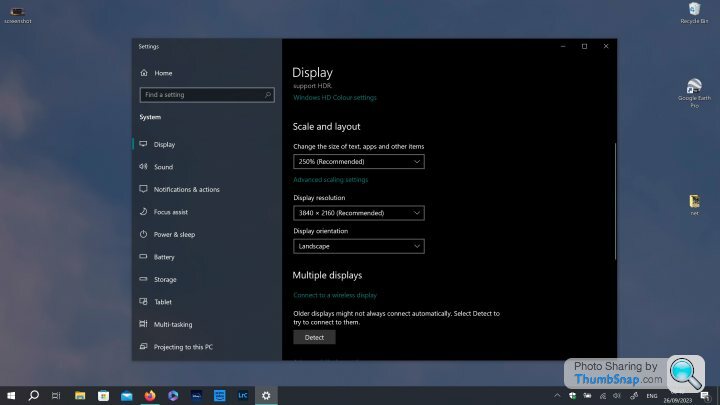
GravelBen said:
There isn't any slider there - the display settings just have a drop-down box to select the display scaling % (which is where I have been experimenting with changing it).
I've duplicated your issue on my PC. Seems it's a flaw in the display scaling. You could try using the Accessibility to make fonts larger, and changing the icon sizes. But some programs won't play well with that.
A drastic workaround could be to get a cheaper lower res monitor and keep this one when needed?
It seems that Explorer on Windows 10 has a hard limit of 256x256 pixels for thumbnails.
You could try a third part explorer like Directory Opus
You could try a third part explorer like Directory Opus
Ah well, thanks for trying! Seems like a dopey oversight of microsoft to set such a small limit on thumbnail size but I guess that's how it goes sometimes.
I don't do much photo work on this laptop (just bits and pieces when I'm away, at home I use a desktop with a 27" screen which doesn't have this issue) so it will probably only be an occasional frustration.
The preview pane helps as a bit of a workaround, I don't usually turn that on but I will on this machine now.
I don't do much photo work on this laptop (just bits and pieces when I'm away, at home I use a desktop with a 27" screen which doesn't have this issue) so it will probably only be an occasional frustration.
The preview pane helps as a bit of a workaround, I don't usually turn that on but I will on this machine now.
Gassing Station | Computers, Gadgets & Stuff | Top of Page | What's New | My Stuff