Apple 'Files' iPhone app?
Discussion
Can anyone please clarify how I ensure I can view on my iPhone certain documents that I created on my MacBook please?
Going on holiday soon and I've created a folder on my MacBook containing documents, receipts and screenshots etc.This folder is within iCloud Drive.
When I go on my iPhone and turn off Wifi, then open the Files app, sometimes that folder and its documents are there to open and view, other times they are greyed out.
Is there a way to ensure I can view them when on holiday, or download onto my iPhone so I don't need to use iCloud please?
Going on holiday soon and I've created a folder on my MacBook containing documents, receipts and screenshots etc.This folder is within iCloud Drive.
When I go on my iPhone and turn off Wifi, then open the Files app, sometimes that folder and its documents are there to open and view, other times they are greyed out.
Is there a way to ensure I can view them when on holiday, or download onto my iPhone so I don't need to use iCloud please?
I’ve just checked my icloud app on my phone and I don’t see any folders greyed out with wi-fi off; if a file isn’t downloaded locally to your device you get a little cloud icon with a download arrow - do you get that?
Greyed out files normally indicate that they are not supported by your iphone.
Greyed out files normally indicate that they are not supported by your iphone.
The Gauge said:
What's the best way (whilst sat in my house) of confirming that I will be able to view a document on my iPhone when I'm away from home? Turn off wifi? Turn off mobile data? Turn on Airplane mode?
Turn off Wi-Fi and mobile data.Edited by The Gauge on Sunday 30th July 21:56
With Wi-Fi or a mobile data connection…
Go to the folder on the phone, press and hold on it and select download now.
Files should download.
Then turn off Wi-Fi and mobile data and go to the folder.
If you can open them they are locally on your device.
I figured this out last week before going away.
It’s an unintuitive POS!
Go to the folder on the phone, press and hold on it and select download now.
Files should download.
Then turn off Wi-Fi and mobile data and go to the folder.
If you can open them they are locally on your device.
I figured this out last week before going away.
It’s an unintuitive POS!
Timbergiant said:
On your iPhone, open your files app, then select the iCloud folder, open the document you want to use then select the arrow leaving a square then select save to files, make sure its on the phone and that should be it.
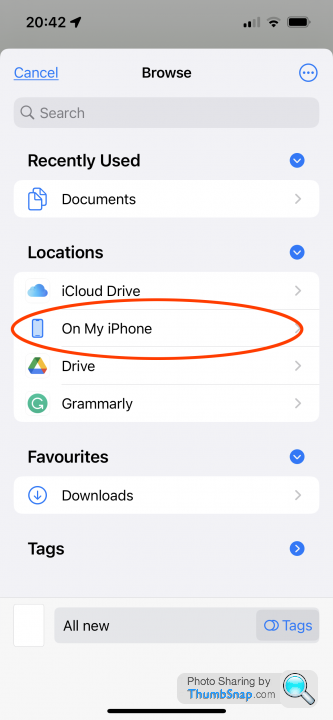
This method (as I understand it) will create a copy of the file in the “on my device” folder.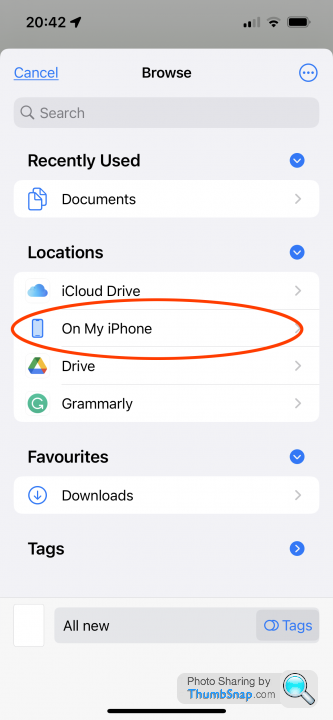
My method above means that there is one copy of the document in the cloud and a local download of it
Synced.
I think I may have figured out what I was doing wrong.... having created a Pages document (Apples version of Word document) on my MacBook, when I then go to my iPhone to view it I open the Files app Iand click on iCloud Drive....
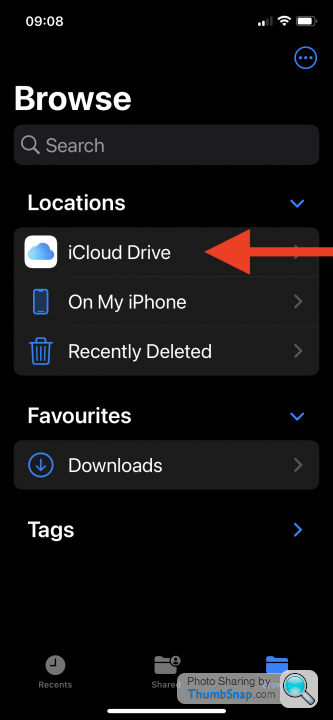
and I can navigate to the folder containing my documents and view them, but they are obviously still within iCloud (see how the text at the top of the screen is blue)..
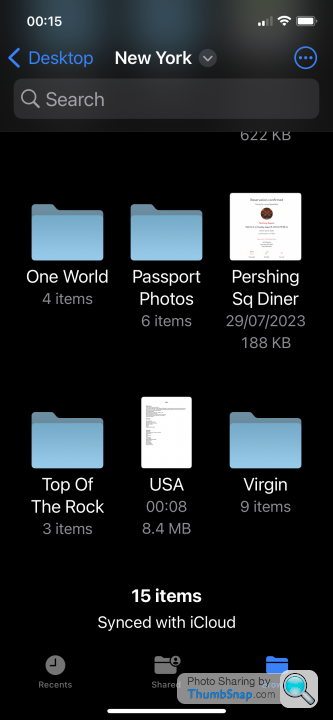
I then go to the Pages document that I want, and open it...
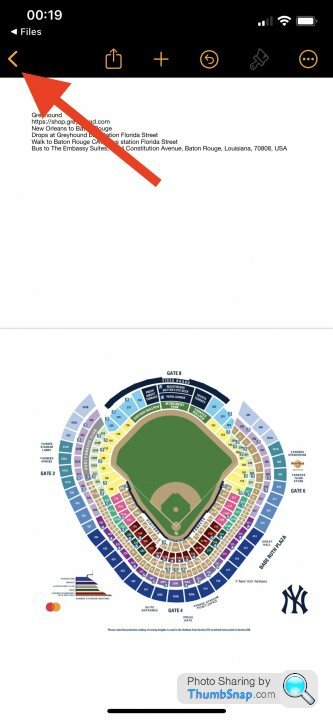
Now hears where I was going wrong... the Pages document above opens but at the top of the screen the icons are now an orange colour indicating my phone has opened a Pages document. To go back a screen I have been pressing on the orange backwards arrow but all that has been doing is taking me to just other Pages files instead, some of which aren't on iCloud which is why they appeared greyed out....
However if you look above the orange backwards arrow at the top of the screen you also see the word 'Files' in white text. When I click that instead it goes back to my iCloud files which is where I always wanted to be taken to.
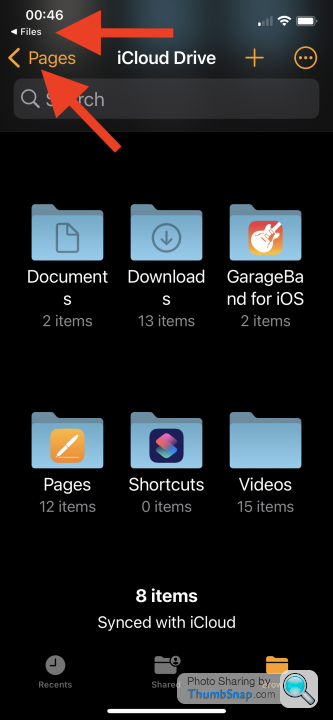
You can see here that my phone has both the iCloud screen and the Pages screen open and I need to remember to avoid clicking on the orange icons and instead click on the white text to remain within iCloud.
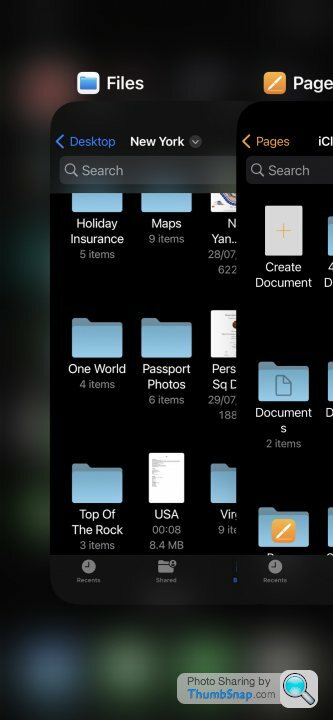
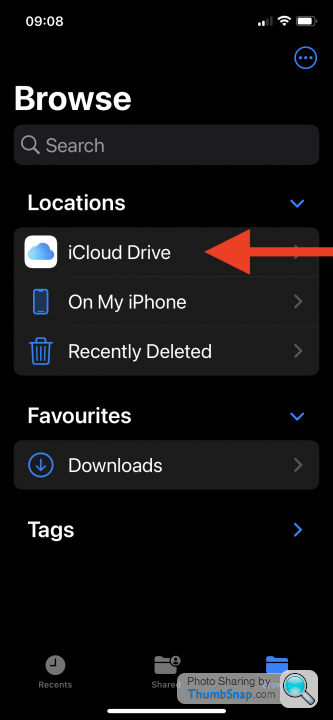
and I can navigate to the folder containing my documents and view them, but they are obviously still within iCloud (see how the text at the top of the screen is blue)..
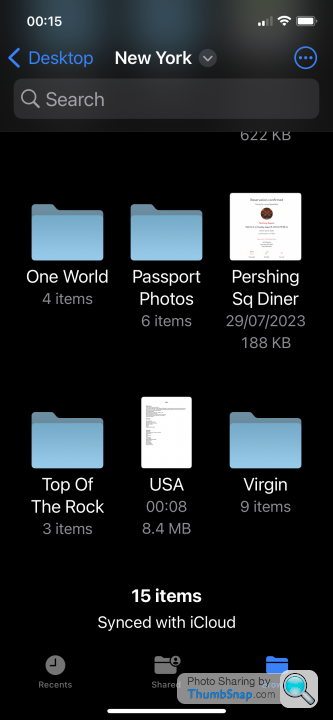
I then go to the Pages document that I want, and open it...
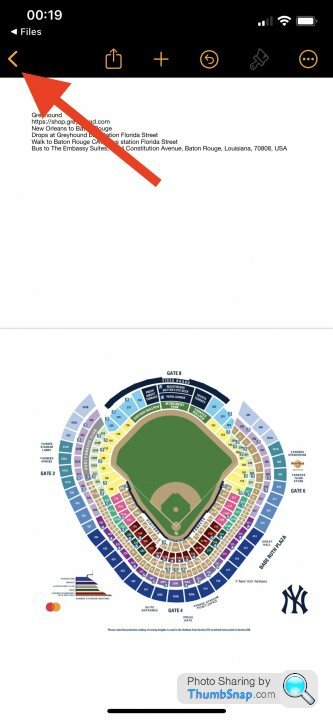
Now hears where I was going wrong... the Pages document above opens but at the top of the screen the icons are now an orange colour indicating my phone has opened a Pages document. To go back a screen I have been pressing on the orange backwards arrow but all that has been doing is taking me to just other Pages files instead, some of which aren't on iCloud which is why they appeared greyed out....
However if you look above the orange backwards arrow at the top of the screen you also see the word 'Files' in white text. When I click that instead it goes back to my iCloud files which is where I always wanted to be taken to.
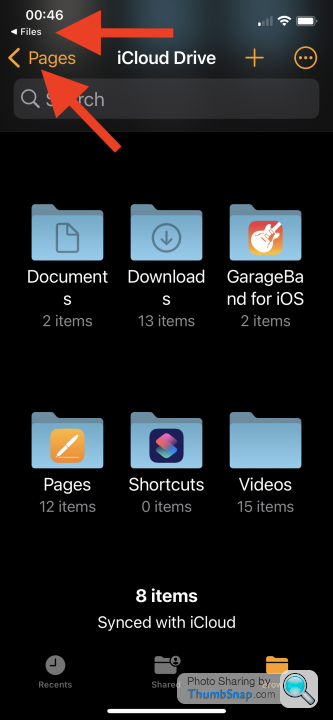
You can see here that my phone has both the iCloud screen and the Pages screen open and I need to remember to avoid clicking on the orange icons and instead click on the white text to remain within iCloud.
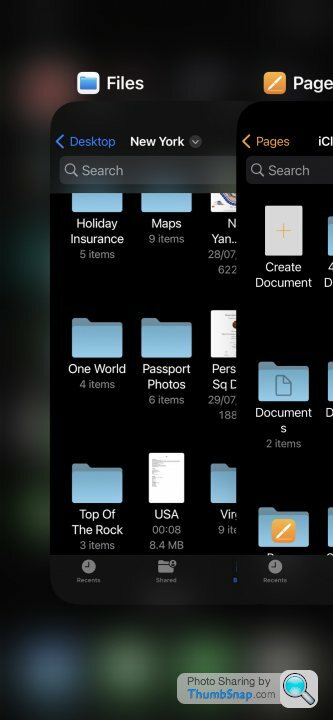
Edited by The Gauge on Monday 31st July 09:10
Still having problems getting my documents to store on my iPhone. When turning off my phones Wifi and mobile data I can go into Files app I can navigate to the folder and open my documents, but they aren't there when I click on 'On My iPhone'..
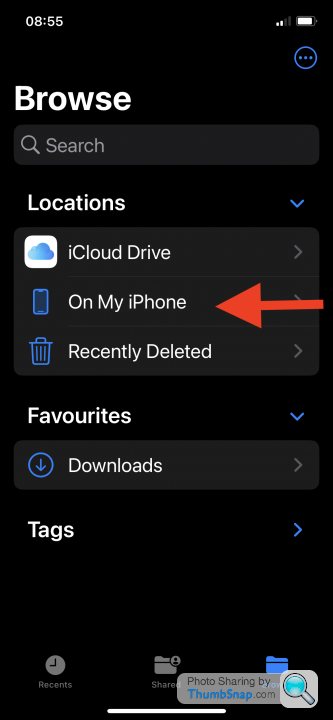
All I see are some other folders, so the documents I want aren't on my phone which is a shame..
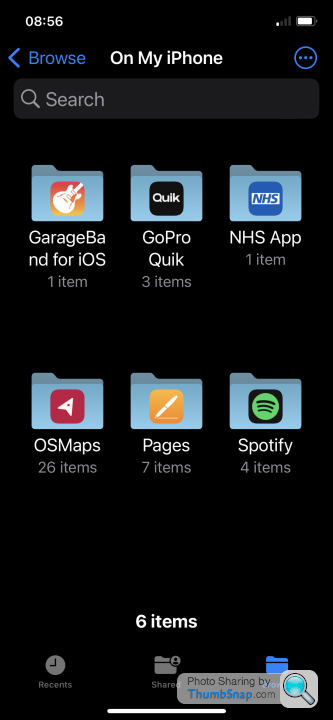
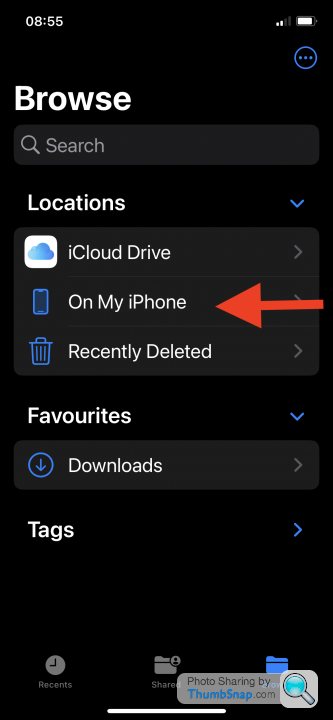
All I see are some other folders, so the documents I want aren't on my phone which is a shame..
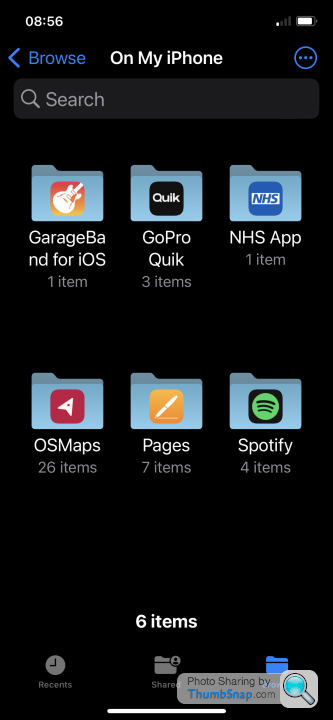
The "On my iPhone" folder is for files that are only stored on your iPhone (i.e. not synced with iCloud).
If you find your "Pages" folder in iCloud on your iPhone, you can do a long press on your document and select "Download now", which will ensure that the file is downloaded to your device, rather than just being a link to the document in the cloud.
If you find your "Pages" folder in iCloud on your iPhone, you can do a long press on your document and select "Download now", which will ensure that the file is downloaded to your device, rather than just being a link to the document in the cloud.
Craikeybaby said:
The "On my iPhone" folder is for files that are only stored on your iPhone (i.e. not synced with iCloud).
If you find your "Pages" folder in iCloud on your iPhone, you can do a long press on your document and select "Download now", which will ensure that the file is downloaded to your device, rather than just being a link to the document in the cloud.
For some reason the document isn't in the iCloud 'Pages' folder, but when I navigate to the document and do a long press I don't get the option to download, just the option to 'remove download'..If you find your "Pages" folder in iCloud on your iPhone, you can do a long press on your document and select "Download now", which will ensure that the file is downloaded to your device, rather than just being a link to the document in the cloud.
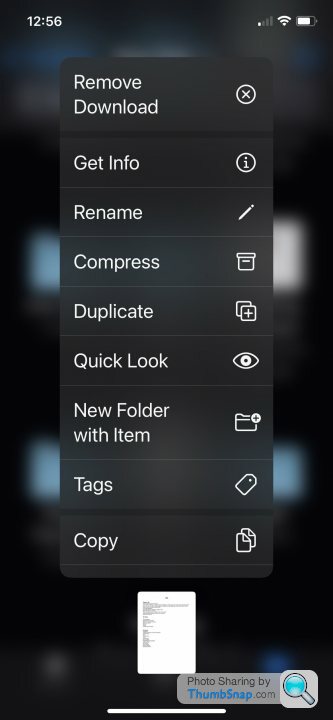
Edited by The Gauge on Monday 31st July 13:14
On your iPhone, but outside of iCloud.
iCloud files are stored in the cloud, but can also be downloaded to your device for access when you do not have an internet connection. These files will be available across your Apple devices, and changes on one will be reflected to your other devices. E.g. if you make a change to the file on your iPhone, then access the same file on your MacBook, the change will be there.
"On my iPhone" files are only stored on your iPhone, you cannot access them from your MacBook.
iCloud files are stored in the cloud, but can also be downloaded to your device for access when you do not have an internet connection. These files will be available across your Apple devices, and changes on one will be reflected to your other devices. E.g. if you make a change to the file on your iPhone, then access the same file on your MacBook, the change will be there.
"On my iPhone" files are only stored on your iPhone, you cannot access them from your MacBook.
Gassing Station | Computers, Gadgets & Stuff | Top of Page | What's New | My Stuff



