BT Router - Allocate IP Address
Discussion
I’ve been trying to connect my Sky Puck through Ethernet rather than WiFi. I had a few problems with the Ethernet connections but that’s now resolved:-
https://www.pistonheads.com/gassing/topic.asp?h=0&...
Now I still can’t get the puck to connect. I did a reset and tried to connect but got the message below. Anyone know and can explain (in layman’s terms please) what I need to do at my BT router please?
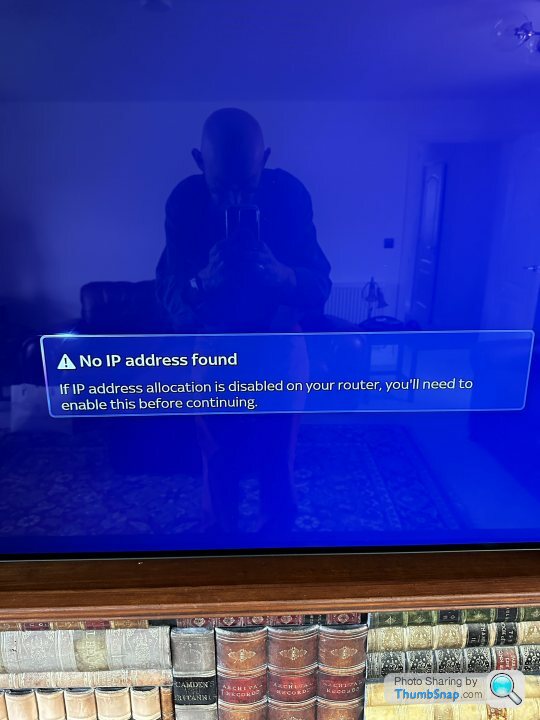
https://www.pistonheads.com/gassing/topic.asp?h=0&...
Now I still can’t get the puck to connect. I did a reset and tried to connect but got the message below. Anyone know and can explain (in layman’s terms please) what I need to do at my BT router please?
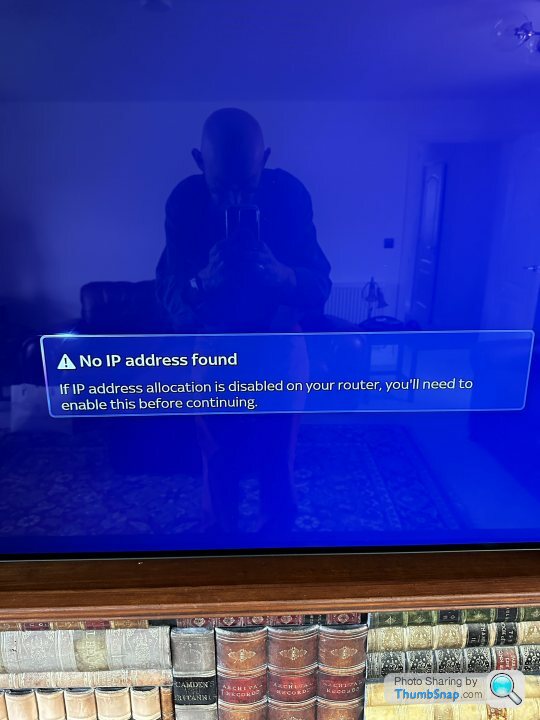
Given that other devices are connecting okay to the bt hub? Then it’s most likely either the specific connection or the mini q.
I’d get a laptop & use the connection in question, disable & enable the network interface on the laptop. If the laptop gets a ip address & connects to the internet okay it’s the mini q, if not it’s that wired connection that’s in question.
If it’s the connection I’d replace the last network cable (the one connected to the mini q and test again. If it still failing move down the chai to the next link in the chain, I’m assuming it’s either bt hub > switch > structured cable > mini q or bt hub > structured cable > mini q.
I’d get a laptop & use the connection in question, disable & enable the network interface on the laptop. If the laptop gets a ip address & connects to the internet okay it’s the mini q, if not it’s that wired connection that’s in question.
If it’s the connection I’d replace the last network cable (the one connected to the mini q and test again. If it still failing move down the chai to the next link in the chain, I’m assuming it’s either bt hub > switch > structured cable > mini q or bt hub > structured cable > mini q.
If it's connected to the router you can click on "My Devices", locate the device on the list, click through on the device and toggle the switch "Always use this IP address"
It should then change to "Static" and always pick up the same internal IP address.
On the same page you could manually set the IP address to one of the protected range (<25 iirc) if there is an issue with the number of devices connecting and the router not having any spare ones left.
It should then change to "Static" and always pick up the same internal IP address.
On the same page you could manually set the IP address to one of the protected range (<25 iirc) if there is an issue with the number of devices connecting and the router not having any spare ones left.
Looks like you need to tell the puck to use Ethernet rather than wifi:
https://www.sky.com/help/articles/connect-tv-help-...
To connect with an Ethernet cable:
Plug one end of an Ethernet cable into the Ethernet port on your hub/router.
Plug the other end into the Ethernet port on the Sky Stream puck.
Were you connected through WiFi (no cable) before? If you were, you'll need to complete a network reset on your Sky Stream puck. To do this:
Press Home on your Sky remote.
Select Settings, then Network. Here you'll see your current network settings.
Press right until 'Reset' is highlighted and press Select.
We'll then check your internet connection. You'll see a ‘Your network set-up looks good’ message.
4. Press right and select Confirm to continue.
5. From the three options, chose the 'Connect via Ethernet Cable' and press Select. Your Sky Stream puck will now be connected through the Ethernet cable.
6. Press Home to finish.
There's no need to switch off the WiFi setting on your Sky Glass TV or Sky Stream puck.
https://www.sky.com/help/articles/connect-tv-help-...
To connect with an Ethernet cable:
Plug one end of an Ethernet cable into the Ethernet port on your hub/router.
Plug the other end into the Ethernet port on the Sky Stream puck.
Were you connected through WiFi (no cable) before? If you were, you'll need to complete a network reset on your Sky Stream puck. To do this:
Press Home on your Sky remote.
Select Settings, then Network. Here you'll see your current network settings.
Press right until 'Reset' is highlighted and press Select.
We'll then check your internet connection. You'll see a ‘Your network set-up looks good’ message.
4. Press right and select Confirm to continue.
5. From the three options, chose the 'Connect via Ethernet Cable' and press Select. Your Sky Stream puck will now be connected through the Ethernet cable.
6. Press Home to finish.
There's no need to switch off the WiFi setting on your Sky Glass TV or Sky Stream puck.
Gassing Station | Computers, Gadgets & Stuff | Top of Page | What's New | My Stuff



