Deco M5 Mesh eating half of the potential internet speed.
Discussion
This is a bit of an odd one and has only be come apparent now I've exceeded 100Mbit on my internet.
Provider is Virgin Media, their Wi-Fi is deactivated.
My network plan goes:
Provider hub > Main Deco > Switch > connected devices (every device in the house is either connected to deco wi-fi or through the switch, internet provider w-fi is switched off)
Other decos (4 in total) no Ethernet backhaul but devices are connected to the Ethernet hubs on the satellite decos.
All cables are Cat5e or Cat 6.
I have connected my PC via Ethernet directly to the provider Ethernet and got the full 200Mbit so I know I'm getting full speed from there.
I've run the 'Test Internet Speed' function on the Deco android app and that also shows that the main deco is getting 200Mbit from the provider hub.
If I test my PC when it's connected to the Switch (TP-Link TL-SG1005D, 5 Port Gigabit Ethernet Network Switch) and run a speedcheck there it's only showing 100Mbit, but if I connect my PC directly to the main deco Ethernet port it's still only showing 100Mbit rather than 200
On my satellite Deco hub Ethernet port connected PC this is also only getting 100Mbit and that's Wi-Fi mesh connected only, it's not going through the switch.
I'm also only getting less than 100Mbit on my phone WiFi (Huawei P30 Pro) even when I'm only inches from the router.
Two issues.
1. Main Deco > switch (connected devices only get 100Mbit.
2. Satellite Decos Wifi/Phone Wi-Fi is not reaching higher than 100Mbit
To summarise.
Signal going to the Deco is correct
signal leaving the Deco (wired or wi-fi) is losing half of the speed (200 > 100Mbit)
Any help?
Provider is Virgin Media, their Wi-Fi is deactivated.
My network plan goes:
Provider hub > Main Deco > Switch > connected devices (every device in the house is either connected to deco wi-fi or through the switch, internet provider w-fi is switched off)
Other decos (4 in total) no Ethernet backhaul but devices are connected to the Ethernet hubs on the satellite decos.
All cables are Cat5e or Cat 6.
I have connected my PC via Ethernet directly to the provider Ethernet and got the full 200Mbit so I know I'm getting full speed from there.
I've run the 'Test Internet Speed' function on the Deco android app and that also shows that the main deco is getting 200Mbit from the provider hub.
If I test my PC when it's connected to the Switch (TP-Link TL-SG1005D, 5 Port Gigabit Ethernet Network Switch) and run a speedcheck there it's only showing 100Mbit, but if I connect my PC directly to the main deco Ethernet port it's still only showing 100Mbit rather than 200
On my satellite Deco hub Ethernet port connected PC this is also only getting 100Mbit and that's Wi-Fi mesh connected only, it's not going through the switch.
I'm also only getting less than 100Mbit on my phone WiFi (Huawei P30 Pro) even when I'm only inches from the router.
Two issues.
1. Main Deco > switch (connected devices only get 100Mbit.
2. Satellite Decos Wifi/Phone Wi-Fi is not reaching higher than 100Mbit
To summarise.
Signal going to the Deco is correct
signal leaving the Deco (wired or wi-fi) is losing half of the speed (200 > 100Mbit)
Any help?
Ok
I'll check the tp-link support thing.
Everything is Gigabit port & Cables are all gigabit capable
The switch is a TP-Link TL-SG1005D, 5 Port Gigabit Ethernet Network Switch
If I miss out the switch entirely and connect my PC directly to the mesh Ethernet port (Gigabit) it's only showing 100.
The mesh speedtest from the app which will test the primary mesh units connection from the Internet provider shows this.
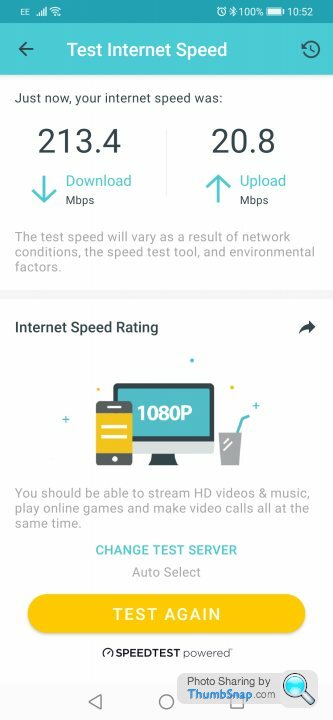 |https://thumbsnap.com/3cQ67qfs[/url]
|https://thumbsnap.com/3cQ67qfs[/url]
It really does seem that a 200Mbit signal goes into the mesh, and then it eats half before letting it out the other end, both wired & WiFi.
Regardless of all that, it's not explaining why the mesh Wi-Fi (not related to the hardwired switch stuff) is not able to exceed 100 Mbit once it leaves the mesh, which is a bit puzzling.[url]
I'll check the tp-link support thing.
Everything is Gigabit port & Cables are all gigabit capable
The switch is a TP-Link TL-SG1005D, 5 Port Gigabit Ethernet Network Switch
If I miss out the switch entirely and connect my PC directly to the mesh Ethernet port (Gigabit) it's only showing 100.
The mesh speedtest from the app which will test the primary mesh units connection from the Internet provider shows this.
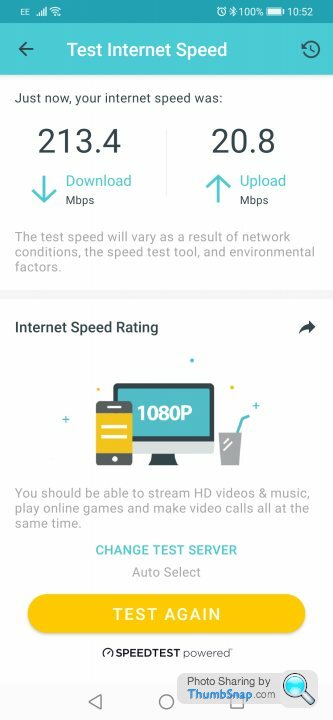 |https://thumbsnap.com/3cQ67qfs[/url]
|https://thumbsnap.com/3cQ67qfs[/url]It really does seem that a 200Mbit signal goes into the mesh, and then it eats half before letting it out the other end, both wired & WiFi.
Regardless of all that, it's not explaining why the mesh Wi-Fi (not related to the hardwired switch stuff) is not able to exceed 100 Mbit once it leaves the mesh, which is a bit puzzling.[url]
Edited by techguyone on Thursday 19th August 16:11
Are all of the Decos M5? Some of the other Deco devices (e.g. M4) only support 100mbps.
Is the M5 by the router the primary one? Test with all of the others turned off at the mains.
If you connect your laptop directly to the primary M5 by ethernet cable, does your laptop confirm it's connected at 1 Gbps?
How fast a speed test do you get? If it's 90-100mbps then it does seem likely to be a ethernet speed problem.
Try using a different ethernet cable. Gigabit ethernet needs all of the wires to work, whereas 100mbps can cope with a fairly broken cable.
Is the M5 by the router the primary one? Test with all of the others turned off at the mains.
If you connect your laptop directly to the primary M5 by ethernet cable, does your laptop confirm it's connected at 1 Gbps?
How fast a speed test do you get? If it's 90-100mbps then it does seem likely to be a ethernet speed problem.
Try using a different ethernet cable. Gigabit ethernet needs all of the wires to work, whereas 100mbps can cope with a fairly broken cable.
techguyone said:
If I test my PC when it's connected to the Switch (TP-Link TL-SG1005D, 5 Port Gigabit Ethernet Network Switch) and run a speedcheck there it's only showing 100Mbit, but if I connect my PC directly to the main deco Ethernet port it's still only showing 100Mbit rather than 200
Replace the network cable between the first deco and the switch? Check the cable you're using has all 8 wires in place.Does the switch (indicator lights) or your laptop (connection properties dialogue) have an easy way to tell if that connection is running at 100 Mbit rather than gig ?
biggiles said:
Are all of the Decos M5? Some of the other Deco devices (e.g. M4) only support 100mbps.
Is the M5 by the router the primary one? Test with all of the others turned off at the mains.
If you connect your laptop directly to the primary M5 by ethernet cable, does your laptop confirm it's connected at 1 Gbps?
How fast a speed test do you get? If it's 90-100mbps then it does seem likely to be a ethernet speed problem.
Try using a different ethernet cable. Gigabit ethernet needs all of the wires to work, whereas 100mbps can cope with a fairly broken cable.
All are m5'sIs the M5 by the router the primary one? Test with all of the others turned off at the mains.
If you connect your laptop directly to the primary M5 by ethernet cable, does your laptop confirm it's connected at 1 Gbps?
How fast a speed test do you get? If it's 90-100mbps then it does seem likely to be a ethernet speed problem.
Try using a different ethernet cable. Gigabit ethernet needs all of the wires to work, whereas 100mbps can cope with a fairly broken cable.
The app tells me the one by the router is the primary one, although I can turn the others off it it helps.
Virgin slightly understate their speeds
If I connect my PC direct to the provider router it gives me 200+ (200 - 219)
If I connect to the primary m5 using the same cable it gives me 100+ (100 - 109)
I still have the elephant in the room of the WiFi never exceeding 100, and that doesn't go through a switch.
Edited by techguyone on Thursday 19th August 20:31
xeny said:
techguyone said:
If I test my PC when it's connected to the Switch (TP-Link TL-SG1005D, 5 Port Gigabit Ethernet Network Switch) and run a speedcheck there it's only showing 100Mbit, but if I connect my PC directly to the main deco Ethernet port it's still only showing 100Mbit rather than 200
Replace the network cable between the first deco and the switch? Check the cable you're using has all 8 wires in place.Does the switch (indicator lights) or your laptop (connection properties dialogue) have an easy way to tell if that connection is running at 100 Mbit rather than gig ?
I suppose I could try the other Ethernet port (M5's have two) on the chance that one of the ports was perhaps faulty
Ethernet port is on the rear of the PC tight against the wall, no easy way to see the lights on it.
techguyone said:
Ethernet port is on the rear of the PC tight against the wall, no easy way to see the lights on it.
https://www.shareus.com/windows/how-to-check-nic-ethernet-wifi-speed-in-windows-10.html shows how to get the negotiated link speed from the Windows GUI.I'd hoped the switch might have link status lights to confirm its connections to your PC and to the Deco were definitely gigabit.
Is the superhub in modem or router mode? If router, can you run the Decos in bridge rather than routing mode, and put the switch between the superhub and the first Deco and at least improve matters that way?
Edited by xeny on Thursday 19th August 20:42
Edited by xeny on Thursday 19th August 20:43
xeny said:
techguyone said:
Ethernet port is on the rear of the PC tight against the wall, no easy way to see the lights on it.
https://www.shareus.com/windows/how-to-check-nic-ethernet-wifi-speed-in-windows-10.html shows how to get the negotiated link speed from the Windows GUI.I'd hoped the switch might have link status lights to confirm its connections to your PC and to the Deco were definitely gigabit.
Is the superhub in modem or router mode? If router, can you run the Decos in bridge rather than routing mode, and put the switch between the superhub and the first Deco and at least improve matters that way?
Edited by xeny on Thursday 19th August 20:42
Edited by xeny on Thursday 19th August 20:43
Superhub is in router mode (only ethernet device connected is the Master mesh unit)
The Decos are set for Wireless Router mode in the deco app, the alternative is Access Point mode, I'm not entirely sure how to configure that as the blurb seems to indicate it rides on the back of the VM wifi and amplifies it.
techguyone said:
The win 10 webpage shows I'm on a 1000/1000 link speed
Superhub is in router mode (only ethernet device connected is the Master mesh unit)
The Decos are set for Wireless Router mode in the deco app, the alternative is Access Point mode, I'm not entirely sure how to configure that as the blurb seems to indicate it rides on the back of the VM wifi and amplifies it.
If is unlikely to be the cause of the performance problem but you don't want both devices in router mode. I think you're misunderstanding the blurb - AP mode creates a new meshed WiFi network. Look at the second diagram under "typical setup" at https://www.tp-link.com/uk/support/faq/1842/https:... you'd have WiFi backhaul with a wired connection to the superhub.Superhub is in router mode (only ethernet device connected is the Master mesh unit)
The Decos are set for Wireless Router mode in the deco app, the alternative is Access Point mode, I'm not entirely sure how to configure that as the blurb seems to indicate it rides on the back of the VM wifi and amplifies it.
If the link speed when the PC is plugged in to the Deco is gig, the other port on the deco is running at gig, and the Deco reports 200 mbit broadband speed, then the only thing I can think of is to check the Deco firmware is up to date.
xeny said:
techguyone said:
The win 10 webpage shows I'm on a 1000/1000 link speed
Superhub is in router mode (only ethernet device connected is the Master mesh unit)
The Decos are set for Wireless Router mode in the deco app, the alternative is Access Point mode, I'm not entirely sure how to configure that as the blurb seems to indicate it rides on the back of the VM wifi and amplifies it.
If is unlikely to be the cause of the performance problem but you don't want both devices in router mode. I think you're misunderstanding the blurb - AP mode creates a new meshed WiFi network. Look at the second diagram under "typical setup" at https://www.tp-link.com/uk/support/faq/1842/https:... you'd have WiFi backhaul with a wired connection to the superhub.Superhub is in router mode (only ethernet device connected is the Master mesh unit)
The Decos are set for Wireless Router mode in the deco app, the alternative is Access Point mode, I'm not entirely sure how to configure that as the blurb seems to indicate it rides on the back of the VM wifi and amplifies it.
If the link speed when the PC is plugged in to the Deco is gig, the other port on the deco is running at gig, and the Deco reports 200 mbit broadband speed, then the only thing I can think of is to check the Deco firmware is up to date.
Link speed when connected directly to the superhub is 1000, when connected to the deco is 100
TP Link themselves have come back to me and asked for some screenshots of things which I have supplied.
https://community.tp-link.com/en/home/forum/topic/...
I'll take a look at setting the mode differently once this problem has been resolved.
For all I know the problem was always there, just masked as I didn't have a big enough speed for it to become known.
Perhaps my M5 has E4 internals.
biggiles said:
Are all of the Decos M5? Some of the other Deco devices (e.g. M4) only support 100mbps.
Is the M5 by the router the primary one? Test with all of the others turned off at the mains.
If you connect your laptop directly to the primary M5 by ethernet cable, does your laptop confirm it's connected at 1 Gbps?
How fast a speed test do you get? If it's 90-100mbps then it does seem likely to be a ethernet speed problem.
Try using a different ethernet cable. Gigabit ethernet needs all of the wires to work, whereas 100mbps can cope with a fairly broken cable.
The E4 is the 100MB one, the M4 is 1000MB.Is the M5 by the router the primary one? Test with all of the others turned off at the mains.
If you connect your laptop directly to the primary M5 by ethernet cable, does your laptop confirm it's connected at 1 Gbps?
How fast a speed test do you get? If it's 90-100mbps then it does seem likely to be a ethernet speed problem.
Try using a different ethernet cable. Gigabit ethernet needs all of the wires to work, whereas 100mbps can cope with a fairly broken cable.
techguyone said:
xeny said:
techguyone said:
Ethernet port is on the rear of the PC tight against the wall, no easy way to see the lights on it.
https://www.shareus.com/windows/how-to-check-nic-ethernet-wifi-speed-in-windows-10.html shows how to get the negotiated link speed from the Windows GUI.I'd hoped the switch might have link status lights to confirm its connections to your PC and to the Deco were definitely gigabit.
Is the superhub in modem or router mode? If router, can you run the Decos in bridge rather than routing mode, and put the switch between the superhub and the first Deco and at least improve matters that way?
Edited by xeny on Thursday 19th August 20:42
Edited by xeny on Thursday 19th August 20:43
Superhub is in router mode (only ethernet device connected is the Master mesh unit)
The Decos are set for Wireless Router mode in the deco app, the alternative is Access Point mode, I'm not entirely sure how to configure that as the blurb seems to indicate it rides on the back of the VM wifi and amplifies it.
techguyone said:
Link speed when connected directly to the superhub is 1000, when connected to the deco is 100.
Have a close look inside the socket on the deco to make sure all 8 contacts are in good order.Pretty sure you've confirmed this, but you're using the same cable to the deco and to the superhub ?
xeny said:
techguyone said:
Link speed when connected directly to the superhub is 1000, when connected to the deco is 100.
Have a close look inside the socket on the deco to make sure all 8 contacts are in good order.Pretty sure you've confirmed this, but you're using the same cable to the deco and to the superhub ?
I may turn off the Master M5 and try a different unit as Master in the hope it's just the one M5 unit.
Gassing Station | Computers, Gadgets & Stuff | Top of Page | What's New | My Stuff



