Mac photos - organising photos
Discussion
Hi all. After some help please with storing photos etc.
Who uses apple photos for photo storage?
We have always used the PC method of storing pics, top folder (holidays) then sub folders, (location) and so on. We store these on a NAS drive stored in the attic and periodically update it with pics etc. Done this way so that we can access pics by connecting to the NAS from whatever device we are using at the time.
I think this may be rather old fashioned and am after a bit of advice on how to make storing, cataloging photos/vids etc a bit more aligned to modern practices. Probably using apple photos (works for us as we don't do loads of editing etc.)
Things I'm after;
Easy
Not time consuming
Pics in one location, rather than duplicated all over the place
Shared pics shared across iCloud accounts
Simple to view
Ability for multiple accounts to update folders these
Not kill the storage on the macs ...
And, what's the difference between an album and a folder and what's the best approach to organise?
As you can tell, not that savvy here so any thoughts/suggestions welcome
Sorry for the random questions but would really appreciate any help you can give
Who uses apple photos for photo storage?
We have always used the PC method of storing pics, top folder (holidays) then sub folders, (location) and so on. We store these on a NAS drive stored in the attic and periodically update it with pics etc. Done this way so that we can access pics by connecting to the NAS from whatever device we are using at the time.
I think this may be rather old fashioned and am after a bit of advice on how to make storing, cataloging photos/vids etc a bit more aligned to modern practices. Probably using apple photos (works for us as we don't do loads of editing etc.)
Things I'm after;
Easy
Not time consuming
Pics in one location, rather than duplicated all over the place
Shared pics shared across iCloud accounts
Simple to view
Ability for multiple accounts to update folders these
Not kill the storage on the macs ...
And, what's the difference between an album and a folder and what's the best approach to organise?
As you can tell, not that savvy here so any thoughts/suggestions welcome
Sorry for the random questions but would really appreciate any help you can give
I use Photos. Edit and process everything in Lightroom / Photoshop but catalogue everything in Photos. This is partly historic in that I had a mountain of stuff on the original iPhotos but I also like the simplicity of Photos and the accessibility by others in my family who are connected to my iCloud.
I would highly recommend for this purpose - plus the editing tools on the latest incarnation are quite good too.
In response to your questions:
MAC STORAGE: You can do one of two things (or both). Get an external drive and use this to host the Photos library or, £6 a month gets you 5TB of iCloud storage space. The latter will enable you to view the photos on a phone, iPad and by anyone else with access to the iCloud account.
ALBUMS AND FOLDERS. You can put an Album in a Folder but you can't put a Folder in an Album. So, if you had loads of motor racing photos, you might categorise these into Albums by event (Le Mans, British GP, Goodwood Revival, etc..). Then place all the motor racing albums in a Folder marked 'Motor Racing'. You don't have to do this but can be handy if you end up with loads of Albums.
This is an example. I have a folder called Steve's Travels. Inside this is another Folder called UK Travels and all the albums of photos of places I've been.
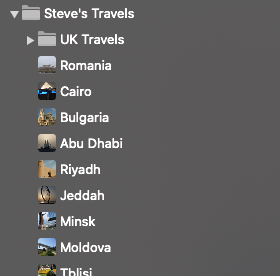
EASY AND NOT TIME CONSUMING. Applying a bit of time initially to set it all up will pay dividends later on but there's really not much to do. Whenever you import photos, they appear in a folder called 'Latest Imports'. Select all of them and select Command>N and it places all those Photos into a new Album that you name. You then just drag that Album where you want it on the side bar.
The 'People' function is very good and very handy. It's facial recognition. You have to start it off by naming the faces but each time you load a photo of someone it then recognises them and places that photo in a folder with other pics of the same person. It needs a little bit of tweaking every now and then but the more you use it the better it gets. It managed to correctly identify me as a nipper!
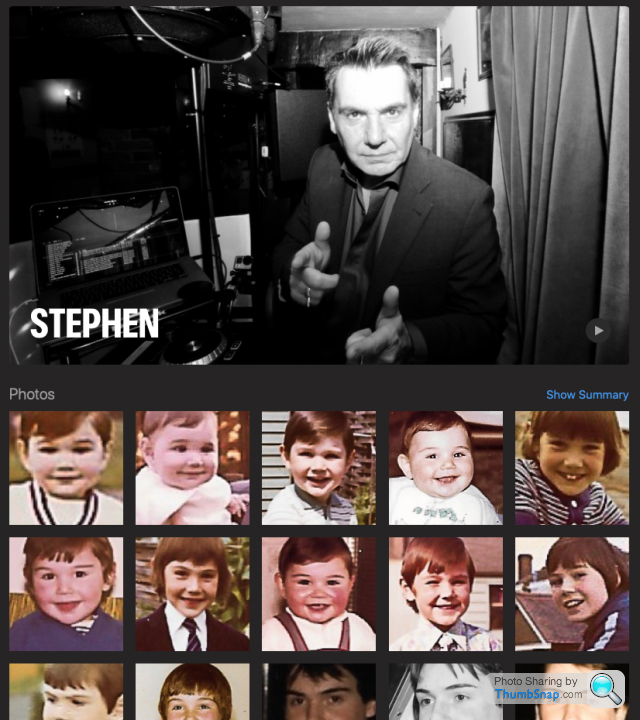
And the Places function is good too - if only for a bit of willy waving on the old travel front. You have to tell it where the photo was taken but it then places those photos on a map.
You can get very accurate with this, going from this....
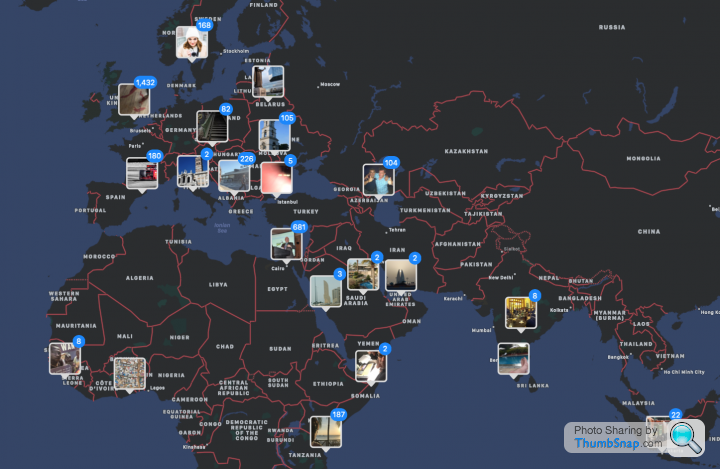
To this (which are specific points at Le Mans)
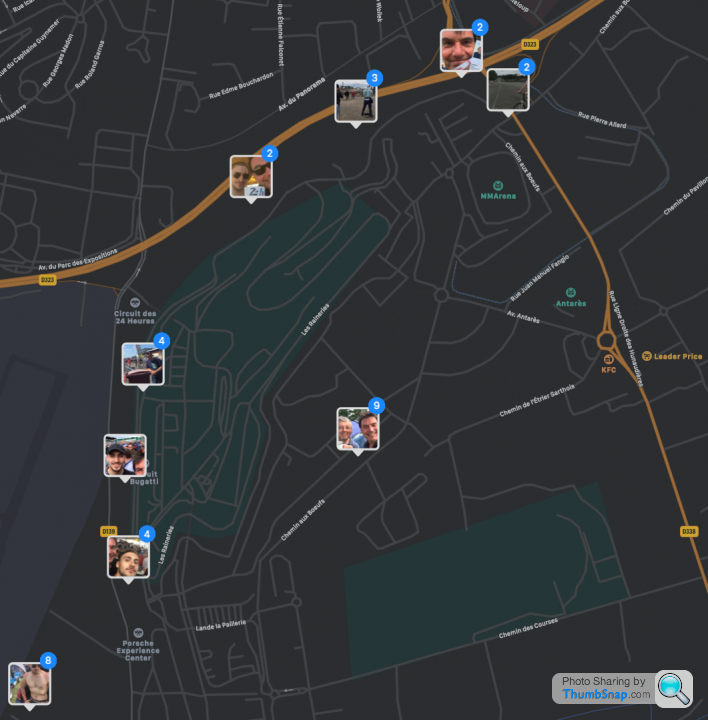
I think that's about it!
There's plenty of other Photo cataloguing options out there but I quite like Photos and have never had any issues with it.
I would highly recommend for this purpose - plus the editing tools on the latest incarnation are quite good too.
In response to your questions:
MAC STORAGE: You can do one of two things (or both). Get an external drive and use this to host the Photos library or, £6 a month gets you 5TB of iCloud storage space. The latter will enable you to view the photos on a phone, iPad and by anyone else with access to the iCloud account.
ALBUMS AND FOLDERS. You can put an Album in a Folder but you can't put a Folder in an Album. So, if you had loads of motor racing photos, you might categorise these into Albums by event (Le Mans, British GP, Goodwood Revival, etc..). Then place all the motor racing albums in a Folder marked 'Motor Racing'. You don't have to do this but can be handy if you end up with loads of Albums.
This is an example. I have a folder called Steve's Travels. Inside this is another Folder called UK Travels and all the albums of photos of places I've been.
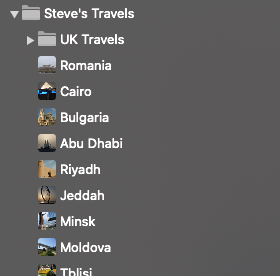
EASY AND NOT TIME CONSUMING. Applying a bit of time initially to set it all up will pay dividends later on but there's really not much to do. Whenever you import photos, they appear in a folder called 'Latest Imports'. Select all of them and select Command>N and it places all those Photos into a new Album that you name. You then just drag that Album where you want it on the side bar.
The 'People' function is very good and very handy. It's facial recognition. You have to start it off by naming the faces but each time you load a photo of someone it then recognises them and places that photo in a folder with other pics of the same person. It needs a little bit of tweaking every now and then but the more you use it the better it gets. It managed to correctly identify me as a nipper!
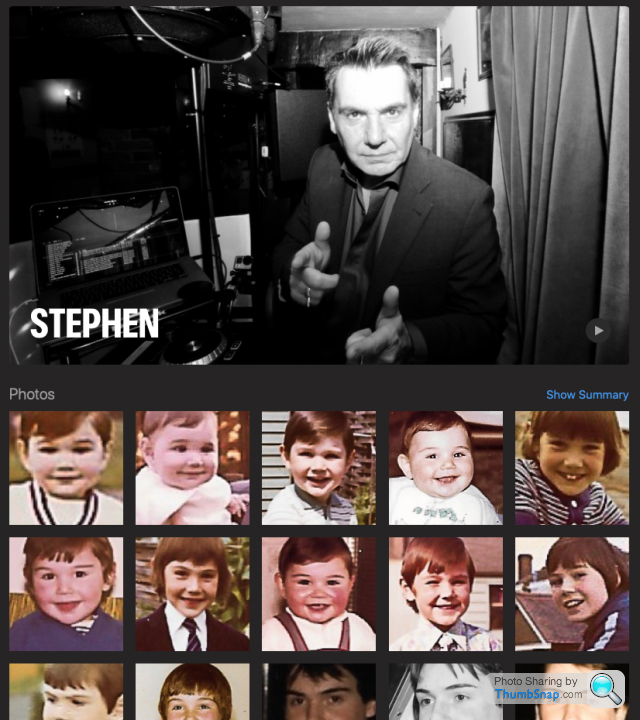
And the Places function is good too - if only for a bit of willy waving on the old travel front. You have to tell it where the photo was taken but it then places those photos on a map.
You can get very accurate with this, going from this....
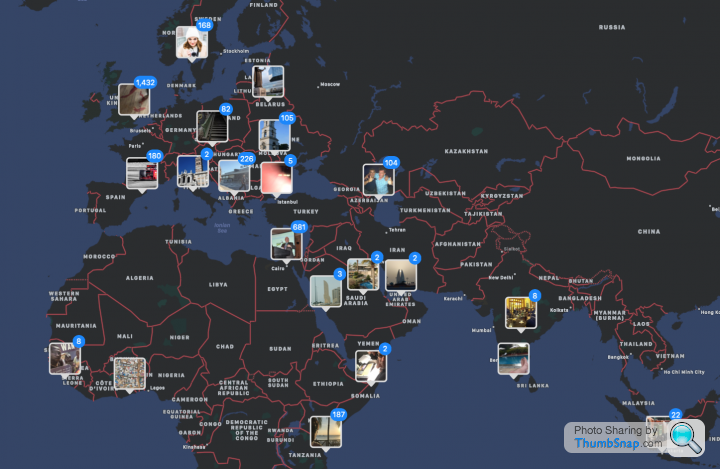
To this (which are specific points at Le Mans)
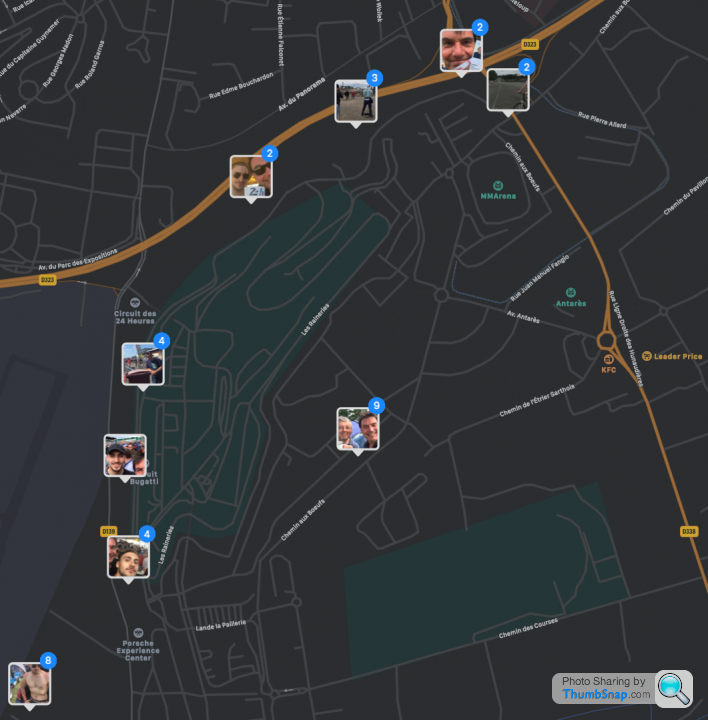
I think that's about it!
There's plenty of other Photo cataloguing options out there but I quite like Photos and have never had any issues with it.
Gassing Station | Photography & Video | Top of Page | What's New | My Stuff



